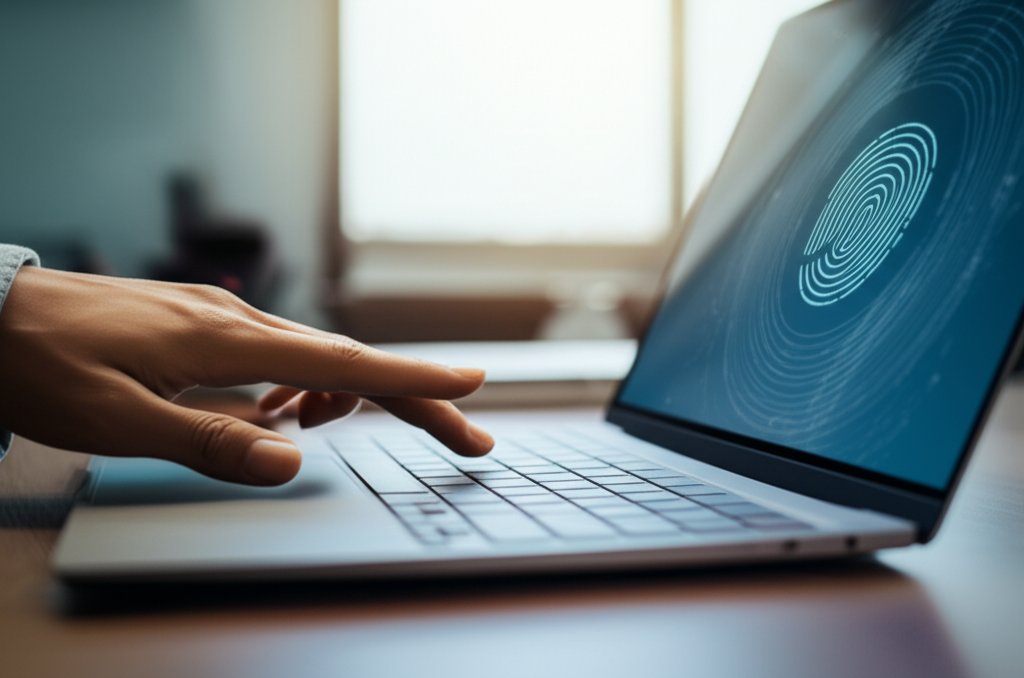How to Implement Passwordless Authentication: A Simple Guide for Enhanced Security
Do you ever feel like you’re drowning in a sea of passwords? Remembering complex combinations, battling forgotten logins, and constantly worrying about whether your accounts are truly safe? You’re alone. The traditional password system, while familiar, has become a major headache and a significant security vulnerability for everyday internet users and small businesses alike.
But what if I told you there’s a better way? A future where you don’t need to type in a single password, yet your accounts are more secure than ever? That future is here, and it’s called Passwordless Authentication. Imagine logging in with just your fingerprint or face scan (biometrics), a secure FIDO key, or a simple “magic link” sent to your email. These are just a few of the powerful, user-friendly methods gaining traction.
This comprehensive guide isn’t just about what passwordless authentication is; it’s about showing you exactly how to implement it. We’re going to break down the technical jargon, offer practical, actionable steps, and empower you to take control of your digital security. Whether you’re an individual looking to protect your personal data or a small business owner aiming to secure your operations and simplify employee logins, this guide is for you. We’ll explore various methods, walk through the setup process, and even address common concerns, ensuring you can enhance your security and user experience without needing a computer science degree. Let’s embark on this journey to transform your digital security today.
What You’ll Learn
By the end of this tutorial, you’ll understand:
- The core benefits of switching to passwordless authentication, including enhanced security and improved user experience.
- The most popular and secure passwordless methods available today, like biometrics, passkeys, and authenticator apps.
- A clear, step-by-step process for implementing passwordless authentication for both personal and small business use.
- Practical solutions for common challenges and best practices to ensure a smooth transition.
Prerequisites
You don’t need advanced technical knowledge to follow this guide, but a few things will help you get started:
- A Device: A smartphone, laptop, or desktop computer with internet access.
- Modern Web Browser: Most modern browsers (Chrome, Firefox, Edge, Safari) support passwordless technologies.
- Administrator Access: For enabling features like Windows Hello or setting up security keys on your primary devices.
- Willingness to Experiment: You’ll be trying out new ways to log in, so an open mind is key!
- Current Account Credentials: You’ll need your existing passwords or other login methods to initially set up passwordless options.
Time Estimate & Difficulty Level
Estimated Time: 30-45 minutes (depending on how many accounts you choose to secure and which methods you implement)
Difficulty Level: Beginner to Intermediate
Step-by-Step Guide to Implementing Passwordless Authentication
Step 1: Understand the “Why” – Benefits of Going Passwordless
Before we dive into the “how,” let’s quickly reinforce why you’d even consider ditching passwords. It’s not just about convenience; it’s about significantly bolstering your online defense and regaining peace of mind.
Instructions:
- Reflect on your current password struggles: forgotten passwords, security anxiety, and the constant threat of phishing emails.
- Familiarize yourself with the core benefits of passwordless authentication, which we’ll summarize below, to truly motivate your transition.
Expected Output: A clear understanding of the advantages, motivating you for the next steps.
Pro Tip
For more detailed insights into the security aspects and to dispel common fears, consider reading about Passwordless authentication security myths. It really helps to clear up common misconceptions!
Step 2: Identify Your Critical Accounts and Audit Your Current Setup
We can’t go passwordless everywhere overnight. It’s best to start with your most important accounts to maximize impact and build confidence.
Instructions:
- For Individuals: List your essential online services. This typically includes your primary email account, banking apps, social media (especially those linked to other services), and any cloud storage providers.
- For Small Businesses: Identify critical employee accounts (email, CRM, project management, financial software) and administrative logins.
- Audit Existing Methods: Check which of these accounts already offer Multi-Factor Authentication (MFA). Even if they currently use passwords, MFA is a strong foundation upon which to build passwordless strategies.
Expected Output: A prioritized list of accounts you want to secure, along with notes on their current authentication methods.
Step 3: Explore and Choose Your Passwordless Methods
There isn’t a one-size-fits-all solution for passwordless authentication. We’ve got several excellent, secure options, and you’ll likely use a combination tailored to your needs and the services you use.
Instructions:
- Biometrics: Consider using built-in biometrics like Face ID or Touch ID on your smartphone, or Windows Hello on your PC. These are highly convenient and often the first, easiest step people take towards a passwordless experience for unlocking devices and approving logins.
- Passkeys: This is arguably the most significant innovation in passwordless technology. Passkeys are phishing-resistant cryptographic keys tied to your device or a secure password manager. They’re quickly becoming the gold standard for web logins. Check if your main services (e.g., Google, Apple, Microsoft) support them and how your chosen password manager (e.g., Bitwarden, 1Password) handles their synchronization.
- Authenticator Apps: Apps like Google Authenticator or Microsoft Authenticator generate time-based one-time passwords (TOTP). While they still require a “code” to enter, they eliminate the risks of SMS-based OTPs and provide a strong MFA option that feels remarkably close to passwordless once set up.
- Magic Links/Email Logins: Some services offer to email you a temporary login link. This is incredibly simple but relies heavily on the security of your email account. Use with caution for highly sensitive accounts.
- Security Keys (FIDO2/WebAuthn): For ultimate security, especially for high-value accounts or business administrators, consider a physical security key (like a YubiKey). You simply plug it in or tap it to log in, offering the strongest resistance against phishing and account takeover.
Expected Output: A decision on which methods you’ll prioritize for your chosen accounts. For most individuals and small businesses, a combination of biometrics and passkeys will provide an ideal balance of security and convenience.
Pro Tip
Passkeys are rapidly gaining traction and offer an excellent balance of security and convenience. They’re designed to be phishing-resistant, meaning even if you accidentally click a malicious link, your passkey cannot be stolen remotely.
Step 4: Implement Passwordless for a Critical Account (Example: Google with Passkeys)
Let’s walk through a common setup process using Google and passkeys as an example. The steps will be similar for other services that support passkeys, offering a practical demonstration of how straightforward this process can be.
Instructions:
- Go to your Google Account Security Settings:
- Open your web browser and go to myaccount.google.com.
- Log in with your existing password and any current MFA.
- Navigate to the “Security” section.
- Find Passkeys:
- Under “How you sign in to Google,” look for “Passkeys.”
- Click on “Passkeys” and then “Create a passkey.”
- Follow On-Screen Prompts:
- Google will guide you through the process, which usually involves verifying your identity (entering your password one last time) and then using your device’s biometric sensor (fingerprint, face scan) or PIN to create the passkey.
- If you have a password manager that supports passkeys (e.g., Bitwarden, 1Password), it might prompt you to save the passkey there for cross-device syncing, enhancing convenience and recovery options.
- Test Your New Login:
- Log out of your Google account.
- Try to log back in. Instead of a password, it should prompt you to use your passkey, typically by confirming on your device.
Expected Output: You’ve successfully created a passkey for your Google account and can now log in without a password using your registered device’s authentication methods, experiencing enhanced security and convenience firsthand.
Conceptual Steps for Enabling a Passkey on a Service Like Google:
- Access Account Security Settings: Navigate to ‘Security’ or ‘Login Options’ within your account.
- Locate ‘Passkeys’ or ‘Passwordless Authentication’: Click the option to manage or add new authentication methods.
- Initiate Passkey Creation: Confirm your identity (e.g., enter your current password).
- Authenticate with Device: Use your device’s biometrics (fingerprint, face) or PIN to register the passkey securely.
- Verification: Confirm the passkey is active and test a login to ensure it works seamlessly.
Step 5: Enable Biometrics for Local Device Login (Windows Hello, Face ID, etc.)
Securing your devices themselves is a foundational step in your passwordless journey. Most modern operating systems offer excellent built-in biometric authentication, making your primary access points faster and more secure.
Instructions:
- For Windows Users (Windows Hello):
- Go to
Settings > Accounts > Sign-in options. - Under “Ways to sign in,” you’ll find options for “Facial recognition (Windows Hello),” “Fingerprint recognition (Windows Hello),” and “PIN (Windows Hello).”
- Click “Set up” for your preferred method and follow the on-screen prompts to register your face or fingerprint.
- Go to
- For macOS/iOS Users (Touch ID/Face ID):
- On macOS, go to
System Settings > Touch ID & Passwordto add fingerprints or enable Face ID (if your Mac supports it). - On iOS, go to
Settings > Face ID & PasscodeorTouch ID & Passcodeto set up your preferred biometric method.
- On macOS, go to
- For Android Users:
- Go to
Settings > Security & privacy > Device unlockor similar (path may vary by manufacturer). - Set up “Face unlock,” “Fingerprint unlock,” or a strong PIN/pattern.
- Go to
Expected Output: You can now unlock your device using your biometrics, making your local access much faster, more convenient, and significantly more secure than a simple password.
Step 6: Configure Authenticator Apps for Two-Step Verification (Where Available)
For services that don’t yet support passkeys or other fully passwordless methods, using an authenticator app is a significant upgrade from less secure SMS-based OTPs, providing robust two-step verification.
Instructions:
- Download an Authenticator App: Install a trusted authenticator app like Google Authenticator, Microsoft Authenticator, or Authy on your smartphone.
- Go to Account Security Settings: For accounts like Facebook, Amazon, or other services, navigate to their security settings and look for “Two-Factor Authentication,” “2FA,” or “Login Approvals.”
- Choose “Authenticator App”: When prompted to set up 2FA, select the option to use an authenticator app. The service will display a QR code or a setup key.
- Scan QR Code/Enter Key: Open your authenticator app, tap to add a new account, and either scan the QR code or manually enter the provided key. This links the app to your account.
- Verify Setup: The authenticator app will generate a 6-digit, time-based code. Enter this code back into the service’s setup screen to confirm the successful linkage.
Expected Output: Your chosen accounts are now secured with an authenticator app, requiring a code from your phone to log in. This significantly reduces phishing risks compared to SMS codes, which can be intercepted.
Step 7: Establish Account Recovery Strategies
Going passwordless means your device or registered method becomes critical for access. What happens if you lose your phone, it breaks, or a physical security key is misplaced? You need a robust recovery plan to prevent being locked out of your accounts.
Instructions:
- Print Recovery Codes: Many services (especially those with 2FA or passkeys) provide one-time recovery codes. Print these out and store them in a secure, offline location (e.g., a locked drawer, a safe, not on your computer or cloud storage). These are your emergency keys.
- Designate a Recovery Email/Phone: Ensure your critical accounts have an up-to-date secondary email address or phone number that you can access independently from your primary passwordless device.
- Understand Service-Specific Recovery: Familiarize yourself with each service’s account recovery process. They can vary greatly, and knowing them beforehand can save significant stress during an actual lockout.
Expected Output: A clear, documented plan for how you would regain access to your critical accounts if your primary passwordless device is unavailable. This foresight is a crucial component of a secure passwordless setup.
Expected Final Result
After completing these steps, you should experience a dramatically simplified and more secure login process for your chosen accounts. Instead of typing complex passwords, you’ll be using quick biometrics or confirming logins on your trusted devices with a tap. Your digital life will feel more streamlined, and your mind will be at ease knowing you’re better protected against common cyber threats like phishing and credential stuffing. You’ve taken proactive control of your digital security.
Troubleshooting: Common Issues and Solutions
Issue 1: User Adoption/Resistance (Especially for Small Businesses)
Problem: Employees or family members are hesitant to switch from familiar passwords, fearing complexity or loss of control.
Solution:
- Emphasize Benefits: Clearly communicate the “why” – faster logins, less frustration, and stronger security for everyone. Don’t focus on the technical details, but on the tangible practical advantages it brings to their daily tasks and peace of mind.
- Provide Training: Offer simple, step-by-step guides and even short, hands-on training sessions. Show them how easy it is firsthand, perhaps starting with a simple biometric login.
- Start Small: Pilot the new methods with a few tech-savvy users or non-critical applications first to build confidence and gather feedback, allowing early adopters to become champions.
Remember, addressing Passwordless authentication challenges head-on is crucial for successful implementation and widespread adoption.
Issue 2: Lost or Stolen Device
Problem: Your smartphone or laptop, which holds your passkeys or acts as your authenticator, is lost or stolen, potentially locking you out of accounts.
Solution:
- Activate Remote Wipe: Ensure remote wipe features (Find My iPhone, Find My Device for Android, Windows Find My Device) are enabled so you can erase your device if it’s lost. This prevents unauthorized access to your stored credentials.
- Use Recovery Codes: This is precisely why those printed recovery codes (from Step 7) are vital! Use them to regain access to critical accounts from another device.
- Secondary Devices: If you use a password manager that syncs passkeys across devices (e.g., a shared iCloud Keychain, Google Password Manager, or dedicated password manager), you might be able to access them from another authenticated device.
- Contact Service Provider: For services like Google or Microsoft, follow their specific account recovery procedures, which often involve rigorous identity verification to ensure you are the legitimate account holder.
Issue 3: Compatibility Issues or Legacy Systems
Problem: Some older applications, websites, or internal business services don’t support modern passwordless methods, creating a security gap.
Solution:
- Hybrid Approach: Acknowledge that a full, immediate transition might not be possible. For these legacy systems, you might still need strong, unique passwords, which should be protected by a reliable password manager.
- Prioritize Upgrades: For businesses, plan to upgrade or replace legacy systems that are holding back your security posture. This is a long-term investment in security and efficiency.
- Layer MFA: If passwordless isn’t an option, ensure these accounts are protected by the strongest possible Multi-Factor Authentication available (e.g., authenticator apps, physical security keys, and *not* less secure SMS).
Advanced Tips
- Educate Your Team (Small Businesses): Conduct regular security awareness training. Explain what phishing looks like even in a passwordless world (e.g., requests to approve a login you didn’t initiate). Vigilance remains key.
- Centralized Identity Management: For small businesses growing beyond a few employees, consider identity providers (IdPs) like Microsoft Entra ID (Azure AD), Okta, or Duo. These can centralize user management and make implementing passwordless authentication across multiple applications much easier and more manageable.
- Hardware Security Keys for High-Value Accounts: For truly critical accounts (admin logins, financial controllers, critical infrastructure), a physical FIDO2 security key offers the highest level of phishing resistance and is a worthwhile investment for unparalleled security.
- Regularly Review Security Settings: Your digital environment isn’t static. Periodically review your authentication methods and recovery options to ensure they’re still robust, up-to-date, and align with your current risk profile.
What You Learned
Congratulations! You’ve successfully navigated the world of passwordless authentication. You now understand:
- The compelling reasons to move beyond traditional passwords and embrace a more secure future.
- The various powerful methods available, from convenient biometrics and robust passkeys to secure authenticator apps.
- A practical framework for implementing these solutions effectively in your personal life and for your small business.
- How to troubleshoot common hurdles and maintain a secure, efficient passwordless environment.
You’ve taken a significant and empowering step towards a more secure and user-friendly digital experience. Isn’t that liberating?
Next Steps
Now that you’ve implemented passwordless authentication for some of your critical accounts, don’t stop there!
- Expand Your Reach: Continue converting more of your online accounts to passwordless methods. Prioritize any remaining sensitive logins.
- Explore More Passkey Options: As more websites and apps adopt passkeys, actively seek them out as your preferred login method due to their superior security and convenience.
- Deepen Your Knowledge: To truly master passwordless authentication, keep an eye on new developments and security best practices. The landscape is always evolving.
- Share Your Experience: Help others make the switch! Your positive experience can encourage friends, family, and colleagues to embrace stronger, simpler security.
Try it yourself and share your results! Follow for more practical security tutorials.