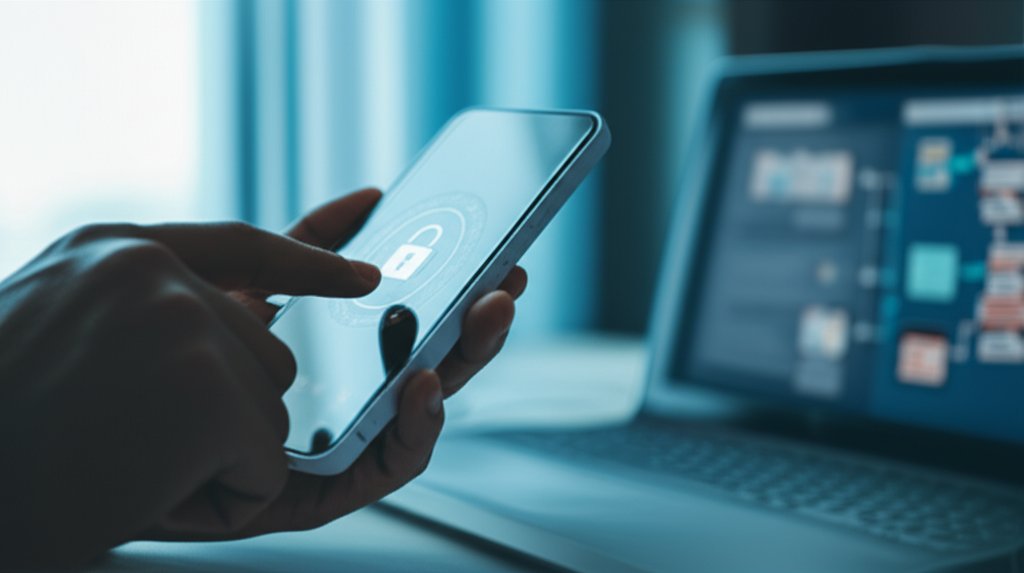Beyond Passwords: Simple Steps to Secure Your Digital Identity with Multi-Factor Authentication
We’ve all been there, haven’t we? Staring at a login screen, trying to remember which unique combination of characters, symbols, and personal trivia you used for this particular account. Password fatigue is a pervasive problem, and frankly, it’s making us vulnerable. In today’s interconnected world, your digital identity is paramount. It’s not just your social media profiles; it’s your banking, your work documents, your health records – it’s practically your entire life online.
The truth is, traditional passwords, even strong ones, are no longer a sufficient defense. Phishing attacks are increasingly sophisticated, massive data breaches expose billions of credentials annually, and automated attacks can guess simple passwords in mere seconds. This reality demands that we move beyond reliance on single-factor authentication and embrace multi-layered security.
You might have heard the term “multi-factor cryptography” and thought, “That sounds incredibly technical!” And you wouldn’t be entirely wrong; it refers to the advanced cryptographic principles that secure modern login methods. But for everyday users and small businesses, what this really boils down to is something far more practical and powerful: Multi-Factor Authentication (MFA) and passwordless systems. This article will demystify these essential tools and empower you to take robust control of your digital security.
What is Your Digital Identity?
Before we dive into how to protect it, let’s clarify what your digital identity actually is. It’s the unique representation of who you are online. This includes:
- Your online accounts (email, banking, social media, shopping, work applications).
- Personal data linked to these accounts (name, address, date of birth, financial information).
- Your digital footprint (browsing history, online interactions, shared content).
Why does protecting it matter so much? Compromising your digital identity can lead to devastating consequences, both for individuals and businesses. Think about it: financial loss, reputational damage, identity theft, data breaches, and even legal liabilities. It’s a risk we simply cannot afford to ignore.
Given this, protecting your digital identity isn’t optional; it’s an essential responsibility. The good news is that securing it doesn’t require a cybersecurity degree. You can significantly enhance your safety by taking a few straightforward, actionable steps:
- Understand Your Risk: Identify your most critical online accounts.
- Enable Multi-Factor Authentication (MFA): Add an extra layer of security beyond just a password.
- Explore Passwordless Options: Embrace future-proof, more convenient authentication methods.
We’ll detail these steps and more, guiding you to a more secure online presence.
Multi-Factor Authentication (MFA): Your First Line of Defense Beyond Passwords
Multi-Factor Authentication (MFA) is your strongest ally against unauthorized access. Simply put, MFA requires you to verify your identity using two or more distinct types of evidence before granting access to an account. It’s like needing two different keys from separate sets to open a door; even if a thief gets one key, they still can’t get in.
These “types of evidence” are called factors, and they fall into three main categories:
- Something You Know: This is the most common factor – your password, a PIN, or a security question.
- Something You Have: This could be your smartphone (used for authenticator apps or receiving SMS codes), a hardware security key (like a YubiKey), or a smart card. It’s a physical or digital token unique to you.
- Something You Are: These are biometrics – unique biological characteristics like your fingerprint, facial recognition (Face ID), iris scans, or even voice recognition.
How MFA Works (Simplified Flow):
When you log in to an MFA-protected account, the process generally looks like this:
- You provide your first factor, usually your password (something you know).
- The system then prompts you for your second factor. This could be a time-sensitive code from an authenticator app on your phone (something you have), a tap on a hardware security key, or a quick face scan (something you are).
- Only after both factors are successfully verified is access granted.
You’ll often hear “MFA” and “2FA” used interchangeably, but there’s a slight difference. 2FA (Two-Factor Authentication) is a specific type of MFA that uses exactly two factors. MFA is the broader term, encompassing any system that uses two or more factors to verify identity.
How Cryptography Makes Multi-Factor Security Possible
So, where does “multi-factor cryptography” fit in? It’s the hidden power behind the scenes. Cryptography is the science of secure communication and data protection, and it’s what makes modern MFA and passwordless systems so robust and trustworthy. Without it, our digital identities wouldn’t stand a chance.
Let’s simplify some key concepts:
- Encryption and Decryption: Imagine scrambling a message so only someone with the right “key” can unscramble and read it. Encryption transforms data into an unreadable format, and decryption reverses that process. Keys are fundamental to this security.
- Public-Key Cryptography (Asymmetric Cryptography): This is fascinating stuff! It uses a pair of keys: a public key that anyone can see, and a private key that only you possess. Data encrypted with your public key can only be decrypted with your private key, and vice versa. This allows for incredibly secure communication and verification without ever sharing your private secret.
- Digital Signatures: Built on public-key cryptography, a digital signature proves that a message or piece of data (like a login request) truly came from you and hasn’t been tampered with. It’s like an unforgeable digital seal that verifies authenticity and integrity – crucial for many advanced MFA methods like FIDO2.
- Secure Key Storage: When you use biometrics or hardware tokens, the cryptographic keys involved need to be protected. Modern devices have dedicated secure enclaves or hardware modules that keep these keys safe from software attacks.
Connecting back to “Multi-Factor Cryptography”: While highly technical applications like threshold cryptography (where multiple parties or “factors” are needed to decrypt data) exist, for everyday user authentication, the more commonly used term is Multi-Factor Authentication. The important takeaway is that MFA leverages these powerful cryptographic principles – like public-key cryptography and digital signatures – to create incredibly secure login experiences for us.
Beyond MFA: Exploring Passwordless Authentication
If MFA is a significant upgrade, then passwordless authentication is the future. Imagine a world where you never have to type a password again, yet your accounts are more secure than ever. That’s the vision of a passwordless future, and it’s rapidly becoming a reality.
Here are some types of passwordless solutions:
- Biometrics: Directly using your fingerprint, facial scan, or iris scan to log in. Many smartphones and laptops already support this for device unlock and app access.
- Magic Links/One-Time Passcodes (OTPs): Receiving a temporary, unique link or code via email or SMS that logs you in for a single session. While convenient, SMS-based OTPs are vulnerable to SIM swapping, so authenticator apps are generally preferred.
- Hardware Security Keys (FIDO2/WebAuthn): These are physical USB, NFC, or Bluetooth devices (like YubiKeys) that you plug in or tap to authenticate. They offer the highest level of phishing-resistant security, as they cryptographically verify the website you’re logging into.
- Behavioral Biometrics: A more advanced approach that analyzes unique patterns in how you interact with your device – your typing rhythm, mouse movements, or how you hold your phone – to continuously verify your identity.
Benefits for Everyday Internet Users & Small Businesses
Adopting multi-factor security isn’t just about avoiding a headache; it offers tangible and significant benefits:
- Enhanced Security: It makes it exponentially harder for unauthorized individuals to gain access, even if they somehow steal your password. Phishing and credential stuffing attacks become far less effective.
- Improved Convenience: Believe it or not, stronger security can often be more convenient. With many MFA and passwordless solutions, logins are faster, and you won’t deal with the frustration of forgotten or reset passwords.
- Reduced Risk & Cost: For small businesses, this translates directly to less risk of devastating data breaches, regulatory fines, and the significant IT support costs associated with constant password resets.
- Compliance: Many industry standards and regulations now mandate or strongly recommend robust authentication methods like MFA, helping your business stay compliant and avoid penalties.
Practical Steps to Implement Multi-Factor Security
You don’t need to be a cybersecurity expert to get started. Here’s a clear, actionable guide to securing your digital identity:
Step 1: Audit Your Accounts
Instructions:
- Make a comprehensive list of all your online accounts, paying special attention to critical ones like your primary email, banking and financial services, social media, and any work-related platforms.
- For each account, check its security settings to see if Multi-Factor Authentication or passwordless options are available. Most major services offer it.
Expected Result: A clear understanding of which accounts support enhanced security and which don’t, helping you prioritize.
Step 2: Prioritize Critical Accounts
Instructions:
- Start by enabling MFA on your absolute most important accounts first: your primary email (this is often the “recovery” account for everything else!), banking, financial services, and any accounts linked to sensitive personal data or business operations.
- Once those are secured, systematically move on to social media, shopping sites, and other services.
Tip: Think about the “blast radius.” Which account, if compromised, would cause the most damage or give attackers access to other accounts? That’s your starting point.
Step 3: Choose the Right MFA Method
Instructions:
- For most users, authenticator apps are the best choice. Download a reliable authenticator app like Google Authenticator, Authy, Microsoft Authenticator, or Duo Mobile. These apps generate time-sensitive one-time passcodes (OTPs) directly on your device, making them much more secure and phishing-resistant than SMS codes.
- Avoid SMS codes where possible. While better than nothing, SMS can be vulnerable to sophisticated SIM swapping attacks where criminals trick your carrier into porting your number to their device. Use SMS-based MFA only if no other option is available.
- Consider hardware security keys for maximum security. For your most critical accounts (e.g., primary email, cryptocurrency wallets, high-value business accounts), a FIDO2-compliant hardware key (like a YubiKey or Google Titan Key) offers the highest level of phishing resistance. You simply plug it in or tap it to authenticate.
- Utilize built-in biometrics. Leverage facial recognition or fingerprint scanners on your phone or computer if the service supports it directly (e.g., Apple Face ID, Windows Hello). These are often the most convenient and secure methods.
Expected Result: You’ve selected and installed your preferred MFA method(s) and understand their respective strengths.
Step 4: Set Up MFA on Your Accounts
Instructions:
- Navigate to the “Security” or “Account Settings” section of each online service.
- Look for options like “Two-Factor Authentication,” “Multi-Factor Authentication,” “2FA,” or “Login Verification.”
- Follow the on-screen prompts to link your chosen authenticator app, hardware key, or biometric method. The process is typically straightforward.
- Crucially, save your backup codes! Most services provide a set of one-time recovery codes. Print these out and store them in a very safe, offline location (like a locked safe, secure document folder, or fireproof box). These are your lifeline if you lose your phone, hardware key, or cannot access your primary MFA method.
Expected Result: MFA is active on your important accounts, and you have safely stored backup codes for emergencies.
Step 5: Educate & Train (for Small Businesses)
Instructions:
- If you run a small business, explain to your employees why MFA is essential and how it protects both them personally and the company’s vital data.
- Provide clear instructions and support for setting up MFA on all work-related accounts and devices.
- Emphasize the importance of not sharing codes and being wary of phishing attempts that try to trick them into giving up MFA codes. Regular training can reinforce these critical habits.
Expected Result: Employees understand and actively use MFA for business accounts, reducing organizational risk.
Common Myths & Misconceptions
- “MFA is too complicated.” While it adds an extra step, the security benefits far outweigh the minor inconvenience. Many methods, especially biometrics, are incredibly fast and intuitive.
- “My passwords are strong enough.” Even the strongest, unique password can be stolen in a data breach or tricked out of you by a sophisticated phishing attack. MFA adds a crucial second layer that makes these attacks far less effective.
- “Only big companies need this.” Cybercriminals target everyone, from individuals to small businesses. In fact, small businesses and individuals often have weaker defenses, making them attractive targets.
The Future of Digital Identity
We’re just at the beginning. The future holds even more advanced ways to verify who you are, moving towards systems that are not only more secure but also more private. Emerging trends like decentralized identity aim to give individuals more control over their personal data, allowing them to share credentials without relying on a central authority. We’re also seeing continuous advancements in biometrics and even discussions around quantum-resistant cryptography to prepare for future computing threats.
Conclusion: Taking Control of Your Digital Identity
Passwords alone are a relic of a bygone digital era. To truly secure your digital identity, you must move beyond them. Multi-Factor Authentication, powered by robust cryptographic principles, isn’t just a suggestion; it’s a necessity for anyone serious about protecting their online life, whether you’re an everyday internet user or running a small business.
You have the power to significantly reduce your risk of cyber threats. Don’t wait for a data breach or an account compromise to realize the importance of these protections. Enabling MFA, especially on your most critical accounts like email and banking, provides immediate, tangible security benefits, making it exponentially harder for attackers to gain access, thus preventing financial loss and identity theft.
Take control of your digital security today! Start by enabling Multi-Factor Authentication on your primary email, banking, and most sensitive accounts. Your peace of mind is worth the extra step.