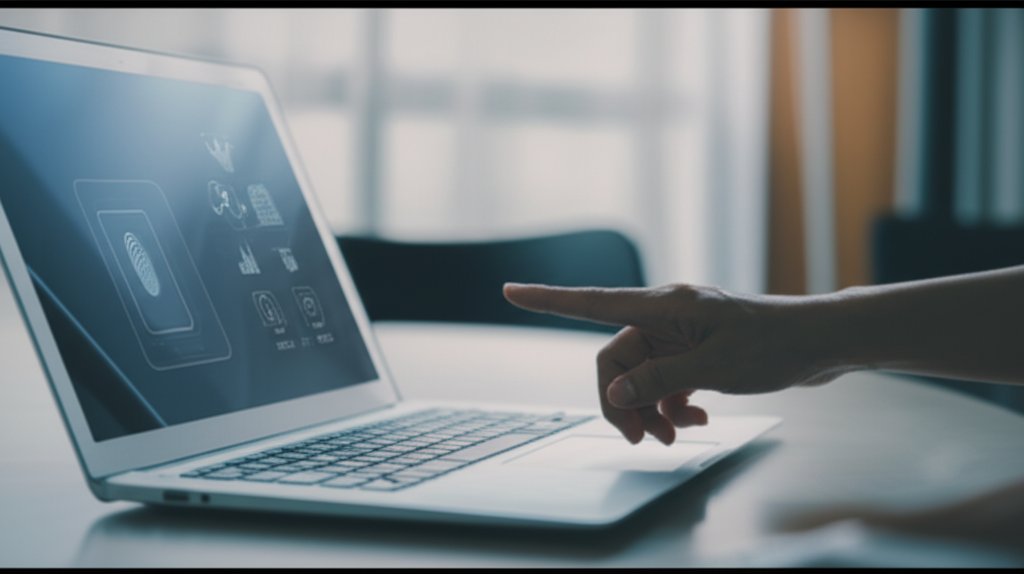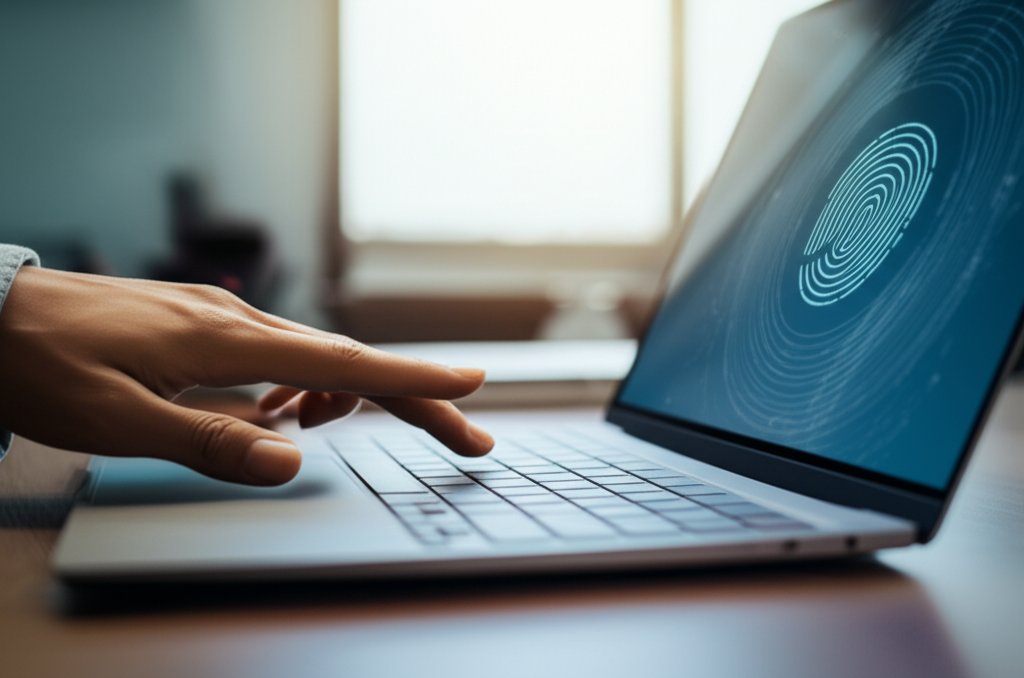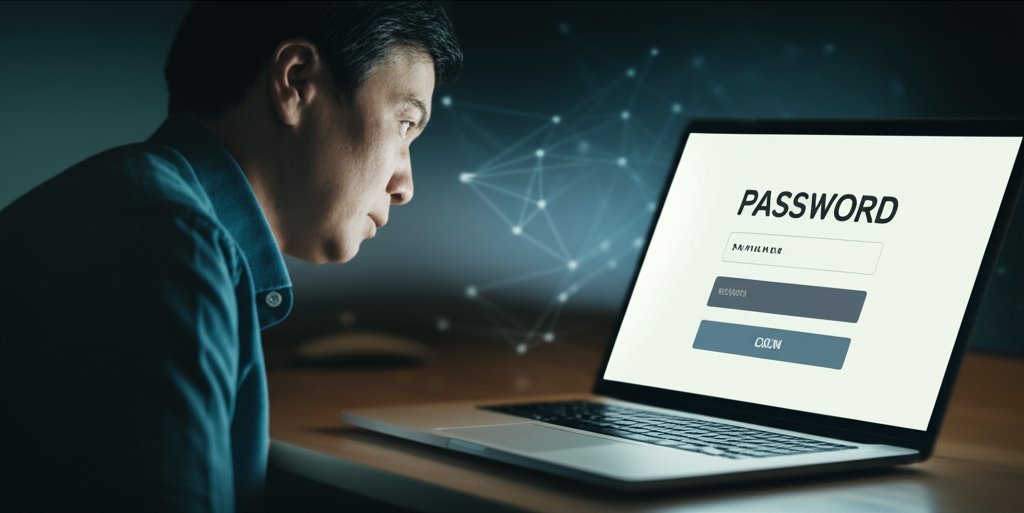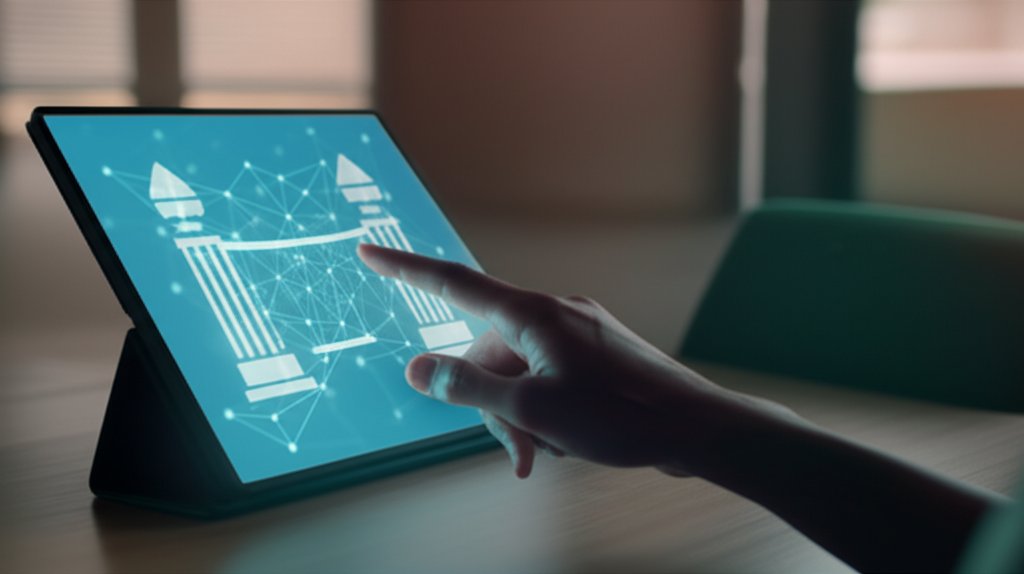How to Secure Your Digital Life: A Practical Guide to Zero-Trust Access with Passwordless Authentication for Everyday Users & Small Businesses
As a security professional, I understand the frustration: the endless cycle of remembering complex passwords, the anxiety of potential breaches, and the sheer effort required to feel truly safe online. The digital world often feels like a constant threat, but I assure you, it doesn’t have to be. My goal is to empower you to cut through the technical jargon and embrace a smarter, more robust approach to protecting your online life and your small business.
This guide introduces you to the powerful combination of Zero Trust access and passwordless authentication. This isn’t about fear; it’s about gaining control. Traditional security methods are struggling to keep pace with evolving threats, but there is a clear path forward that offers both enhanced protection and a significantly better user experience. Are you ready to take charge of your digital security?
What You'll Learn in This Guide
- What Zero Trust and passwordless authentication really mean, explained in simple, actionable terms.
- Why these two approaches are essential for modern cybersecurity, whether you're an individual protecting personal data or a small business owner securing critical operations.
- A practical, step-by-step roadmap to start implementing Zero Trust principles and passwordless solutions in your daily life and business operations.
- Common challenges you might face and straightforward solutions to overcome them.
- How to take the first confident steps toward a more secure and convenient digital future.
Difficulty Level & Estimated Time
Difficulty Level: Beginner to Intermediate
Estimated Time for Initial Setup: 30-60 minutes (depending on the number of accounts and services)
Remember, implementing Zero Trust and going passwordless is a journey, not a sprint. This guide focuses on getting you started with practical, achievable steps you can implement today.
Prerequisites: Laying the Groundwork
Before we dive into the "how," let's ensure you have a few basic things in order. You don't need to be a tech wizard, just prepared to make some positive changes.
Step 1: Assess Your Current Setup (The "What Do I Have?" Stage)
Understanding your current digital footprint is half the battle. This helps you prioritize and identify the most critical areas to protect first.
Instructions:
- Identify Critical Accounts/Data: Make a mental (or written) list of your most important online assets. This might include your primary email, banking apps, cloud storage (Google Drive, Dropbox, OneDrive), social media, and any business-critical applications (CRM, accounting software).
- List Devices and Applications Used: What devices do you regularly use (smartphone, laptop, tablet)? What are the key applications and services you access daily?
- Understand Existing Security: Are you currently using Multi-Factor Authentication (MFA) anywhere? Do you use a password manager? Knowing this helps us build upon your current security practices.
Expected Result: A clearer picture of your digital footprint and your current security practices, highlighting areas for improvement.
Understanding the Landscape: Why We Need a New Approach
To truly appreciate the power of Zero Trust and passwordless authentication, we first need to understand the fundamental problems they solve. So, what exactly has gone wrong with our traditional security methods?
The Password Problem: Why Traditional Security Isn't Enough Anymore
For decades, passwords were our digital gatekeepers. But let's be honest, they’ve become a critical vulnerability. We've all experienced the frustration: trying to remember a ridiculously complex string of characters, getting locked out, or resorting to reusing passwords because "it's just easier." This convenience comes at a severe security cost.
- Easy to Guess/Crack: Despite our best efforts, many passwords remain weak. Cybercriminals possess sophisticated tools that can guess millions of passwords per second.
- Stolen in Breaches: Massive data breaches are unfortunately common. When a service you use gets hacked, your password (and often your email) can end up for sale on the dark web.
- Phishing Risks: Crafty phishing emails are designed to trick us into giving up our passwords to fake login pages. This is a constant and evolving threat for both individuals and small businesses.
- Password Fatigue: Managing dozens of unique, strong passwords for every account is exhausting. This often leads to poor security habits, creating a dangerous cycle of vulnerability.
The bottom line? Passwords are a major vulnerability, and the growing threat landscape demands something better to truly protect individuals and small businesses.
What is Zero Trust? (And Why You Can't Afford to "Trust by Default")
Imagine a bustling airport where security is paramount. In a traditional "castle-and-moat" security model, once you're past the main security checkpoint (the firewall), you're generally trusted to move freely within the secure area. But in a Zero Trust environment, it's like you need to show your ID, state your purpose, and have your bag checked at every single gate for every flight you try to board, regardless of whether you're a frequent flyer or a new traveler. There is no implicit trust, ever.
"Never Trust, Always Verify": The Core Principle of Zero Trust.
This shift is crucial because the "castle-and-moat" model fails in our modern, distributed digital world. With remote work, cloud services, and personal devices, there's no longer a single "moat" to defend. If a hacker gets past that initial gate, they can run rampant. Zero Trust doesn't trust anyone, whether they appear to be "inside" or "outside" the traditional network perimeter, and it rigorously verifies every access request, every time.
Key Pillars of Zero Trust (Simplified for Non-Experts)
While it sounds intense, Zero Trust boils down to a few understandable principles that can profoundly enhance your security posture:
- Explicit Verification: Always authenticate and authorize based on all available data points – user identity, device health, location, the specific service being accessed, and more. Never just assume trust. Think of it like a vigilant security guard who re-checks your ID at every checkpoint, not just the front gate.
- Least Privilege Access (LPA): Only grant users the minimum level of access they need to perform their specific tasks, and only for the duration they need it. Imagine giving someone a key only to the exact room they need for a specific task, and then taking it back when they're done. This significantly limits potential damage if an account is compromised.
- Assume Breach: Operate as if a breach has already occurred or is imminent. This isn’t paranoia; it’s a strategic mindset that encourages you to design systems that limit the impact of any potential compromise, preparing for the worst to prevent widespread damage.
- Continuous Monitoring: Access isn't a one-time grant; it's continually re-evaluated. Think of it like a smart alarm system that constantly watches for unusual activity, even after someone has legitimately entered a building.
Adopting these principles is key to mastering your Trust in digital access.
Enter Passwordless Authentication: Ditching Passwords for Better Security and Convenience
Now, how do we make all this rigorous verification easy, seamless, and incredibly secure? That's where passwordless authentication shines.
What is Passwordless Authentication?
Simply put, it's verifying your identity without needing to type in a traditional password. Instead of relying on "something you know" (a password), passwordless authentication leverages "something you have" (like your smartphone or a security key) or "something you are" (like your unique fingerprint or face). Imagine, instead of shouting a secret code across a crowded room, you simply present a unique, unforgeable key or verify your identity with a personal, biometric scan directly to the door.
Why Go Passwordless? The Benefits for You and Your Business
The advantages of going passwordless are clear and compelling:
- Enhanced Security: Without passwords, there's nothing for cybercriminals to steal, phish, or crack. This significantly reduces your vulnerability to common and devastating attacks like credential theft and phishing.
- Improved User Experience: Say goodbye to forgotten passwords, frustrating resets, and complex password requirements. Logins become faster, smoother, and hassle-free, transforming a source of frustration into a seamless experience.
- Reduced IT/Helpdesk Costs: For small businesses, fewer password reset requests mean your team can focus on more productive tasks, directly saving valuable time and money.
- Increased Productivity: Less friction in accessing systems means individuals and employees can get to work quicker, boosting overall efficiency and reducing wasted time.
Common Types of Passwordless Authentication
You're probably already using some of these methods without fully realizing their "passwordless" nature!
- Biometrics: Your unique physical traits. Think fingerprint readers (Touch ID, Windows Hello) or facial recognition (Face ID). These are convenient and highly secure because your biometric data stays on your device.
- Passkeys: These are the new gold standard in passwordless authentication. A passkey is a cryptographically strong, phishing-resistant credential stored securely on your device (phone, computer) that lets you sign into websites and apps with a simple unlock method like your fingerprint, face scan, or device PIN. They offer unparalleled convenience and security.
- Magic Links/One-Time Passcodes (OTPs): A temporary code or link sent to your trusted email or phone number. You use it once to log in, and it expires quickly, making it less susceptible to replay attacks.
- Authenticator Apps: Apps like Google Authenticator or Microsoft Authenticator generate time-based, one-time codes (TOTPs) that refresh every 30-60 seconds. You use this code along with your username (or sometimes instead of a password after initial setup).
- Hardware Security Keys: Physical devices, often USB-based (like YubiKeys), that you plug into your device or tap against it to verify your identity. These offer the highest level of phishing resistance and are excellent for protecting high-value accounts.
The Powerful Duo: How Passwordless Authentication Strengthens Zero Trust
This is where it all comes together to form an impenetrable defense. Zero Trust demands "explicit verification" for every access attempt. Passwordless authentication provides the perfect, strongest possible identity verification method for this principle. By completely eliminating passwords, you remove the primary attack surface that hackers exploit in Zero Trust systems. It makes "continuous verification" more robust and reliable, as you're no longer relying on easily compromised secrets. Together, they create a seamless, highly secure user experience that truly embraces the "never trust, always verify" philosophy.
Practical Steps to Implement Zero-Trust Access with Passwordless Authentication
Alright, let's get practical. This section provides actionable, numbered steps to help you implement these concepts, tailored for everyday users and small businesses. Don’t feel overwhelmed; tackle these one by one.
Step 1: Start with the Basics – Strong Identity Foundation
Before you go fully passwordless, ensure your current accounts are as secure as possible. This builds a strong, resilient base for your future security.
Instructions:
- Enable MFA Everywhere: Even if an account doesn't support full passwordless login yet, enable Multi-Factor Authentication (MFA). This means you'll need a second form of verification (like a code from your phone or a fingerprint) in addition to your password. This is arguably the single most impactful step you can take today to protect against stolen passwords.
- Use a Password Manager: For accounts still requiring passwords, use a reputable password manager (e.g., LastPass, Bitwarden, 1Password, or built-in browser/OS managers). It generates strong, unique passwords for each site and remembers them for you, making password fatigue a thing of the past and significantly reducing your risk.
Expected Result: Your existing accounts are significantly more secure, and you have a reliable system for managing your current passwords.
Pro Tip: Prioritize MFA for your primary email, banking, and critical cloud accounts first. Your email is often the "master key" cybercriminals use to reset access to your other accounts.
Step 2: Choose Your Passwordless Path (Simple Options First)
You don't need to buy expensive enterprise solutions to start your passwordless journey. Many powerful options are built right into your devices and popular services.
Instructions:
- Prioritize Built-in Options:
- Windows Hello: If you have a Windows laptop, set up facial recognition or fingerprint login. This provides a powerful, integrated passwordless solution for accessing your device.
- Face ID/Touch ID: On Apple devices, enable these for unlocking your device and authorizing app purchases. This is your personal gateway to secure access.
- Google Passkeys/Apple Passkeys: For your Google and Apple accounts, set up passkeys. This often involves a quick scan of your fingerprint or face, or a simple PIN on your phone. Many other major websites (like Amazon, eBay, PayPal) are rapidly adopting passkeys, so keep an eye out for these options.
- Explore Authenticator Apps: For services that support TOTP (Time-based One-Time Password) MFA, download a reliable authenticator app (e.g., Google Authenticator, Authy, Microsoft Authenticator) and link your accounts. This provides a passwordless-like experience, as you rely on the app, not a password, for the second factor.
- Consider Hardware Keys (for high-value accounts): For ultimate protection on your most critical accounts (e.g., your business bank, primary cryptocurrency exchange, or cloud admin console), invest in a hardware security key (like a YubiKey). They're incredibly secure and highly resistant to even sophisticated phishing attacks.
Expected Result: You're successfully logging into several key accounts without typing a password, using convenient and secure methods like biometrics or passkeys.
Step 3: Implement Least Privilege (The "Need-to-Know" Principle)
This is a core Zero Trust principle, and it's surprisingly easy to start applying in your daily life and business operations.
Instructions:
- For Small Businesses: Conduct a thorough review of who needs access to what. Does everyone on the team truly need access to the accounting software, the marketing analytics platform, or sensitive customer data? Probably not. Limit access to only the specific files, applications, or systems that individuals absolutely require for their role. Make a habit of regularly auditing and adjusting these permissions.
- For Individuals: Be mindful of permissions you grant to apps and services. When an app asks for access to your location, contacts, or photos, pause and ask yourself if it truly needs it to function. Regularly review and revoke unnecessary permissions in your device settings.
Expected Result: A significantly reduced "attack surface" – if one account or device is ever compromised, the potential damage is contained because that account only had limited access to begin with.
Step 4: Secure Your Devices (Your "Trusted" Access Points)
Your devices are your gateway to your digital life and business. Keeping them secure is fundamental to any Zero Trust approach, as they are crucial components in verifying your identity.
Instructions:
- Keep Operating Systems and Software Updated: Enable automatic updates for your devices (Windows, macOS, iOS, Android) and all your applications. Updates often include critical security patches that close vulnerabilities cybercriminals seek to exploit.
- Use Endpoint Protection: Install reputable antivirus/antimalware software on your computers. Keep it updated and run regular scans to catch and neutralize threats.
- Encrypt Your Devices: Ensure your laptop and smartphone are encrypted. This protects your data if your device is lost or stolen, making your information unreadable to unauthorized parties (e.g., BitLocker for Windows, FileVault for macOS, default encryption on most modern smartphones).
Expected Result: Your devices are hardened against common threats, forming a more trusted and resilient component of your overall access ecosystem.
Step 5: Monitor and Adapt (Zero Trust is a Journey, Not a Destination)
Cybersecurity is not a one-time setup; it's an ongoing process. Zero Trust, by its very nature, requires continuous vigilance and adaptation.
Instructions:
- Regularly Review Access Permissions: Periodically check who has access to what, both for your business and personal accounts. Remove access for former employees or services you no longer actively use.
- Stay Informed: Follow reputable cybersecurity news sources and blogs (like this one!). Understanding new threats and security best practices helps you adapt and strengthen your defenses proactively.
- Practice Good Cyber Hygiene: Maintain constant vigilance against suspicious emails, think before you click on unfamiliar links, and always question unexpected requests for sensitive information. Your human judgment remains a critical security layer.
Expected Result: A proactive security posture that adapts to the evolving threat landscape, making you less vulnerable over time and fostering a culture of security.
Expected Final Result
After diligently following these steps, you should have:
- Enabled MFA on all critical accounts, leveraging authenticator apps or passkeys where possible.
- Begun migrating key personal and business accounts to more secure passwordless authentication methods (biometrics, passkeys).
- Reviewed and consciously limited access permissions across your digital services and data.
- Secured your primary devices with essential updates, antivirus software, and encryption.
- A foundational understanding of Zero Trust principles and a practical grasp of how they apply to your daily online activities, empowering you to make informed security decisions.
Common Issues & Solutions
It's natural to run into a few bumps along the way when implementing new security measures. Here are some common challenges and straightforward solutions to tackle them:
-
User Adoption (Especially for SMBs):
- Challenge: Employees might resist new login methods, finding them confusing or cumbersome, especially if they're accustomed to old habits.
- Solution: Emphasize the clear ease of use and the tangible benefits (no more forgotten passwords!). Provide clear, simple training and demonstrate the process. Start with a pilot group, gather feedback, and highlight success stories. Show them how much faster and more convenient it truly is, making security a benefit, not a burden.
-
Compatibility with Older Services:
- Challenge: Some older, niche applications or legacy systems might not fully support modern passwordless authentication.
- Solution: Prioritize securing newer, web-based services with passwordless methods first. For older systems, ensure strong, unique passwords (managed by your password manager) and robust MFA (like authenticator apps). Plan for eventual migration or upgrades where possible; sometimes, a small investment in modernizing can significantly reduce long-term risk.
-
Cost (for SMBs):
- Challenge: Enterprise-grade Zero Trust and passwordless solutions can appear expensive.
- Solution: Start smart and leverage free or low-cost options mentioned in this guide: built-in OS features (Windows Hello, Face ID), Google/Apple Passkeys, free authenticator apps, and open-source password managers (e.g., Bitwarden). Many cloud services you might already use (like Microsoft 365 or Google Workspace) include basic Zero Trust-like features in their standard plans. Gradually invest as your business grows and needs evolve, always prioritizing impact over sheer cost.
-
Lost Device (e.g., Phone with Authenticator App):
- Challenge: What if the device you use for passwordless access (like your phone with passkeys or authenticator apps) is lost or stolen?
- Solution: Always have backup recovery methods! Set up recovery codes, link a secondary email or phone number, or have a backup hardware key. For passkeys, they usually sync securely across your devices (e.g., Apple Keychain, Google Password Manager), providing built-in redundancy, but knowing your recovery options is paramount.
Advanced Tips for Next-Level Security
Once you're comfortable with the basics and have implemented the core steps, here are a few ways to level up your security game even further:
- Consider Network Microsegmentation (for SMBs): If your business has a complex network, explore microsegmentation. This is like putting individual walls around different applications or data sets within your network, further limiting lateral movement for attackers if a breach occurs. It's a more advanced Zero Trust concept, but incredibly powerful for containing threats.
- Implement Conditional Access Policies: Many identity providers (like Microsoft Azure AD or Google Workspace) allow you to set up intelligent rules (e.g., "Only allow access to sensitive data from a managed, updated device located within your country, and require MFA."). This adds another layer of continuous, context-aware verification.
- Explore Zero Trust Network Access (ZTNA) Solutions: As a modern alternative to traditional VPNs, ZTNA solutions provide secure, granular access to internal applications without exposing your entire network to the internet. This is a significant step for small businesses with remote teams needing secure access to internal resources.
What You Learned: Key Takeaways
You've just walked through a comprehensive guide to fortifying your digital defenses and taking control of your online security. Here's what we've covered:
- Traditional passwords are a weak link and no longer sufficient for modern cybersecurity.
- Zero Trust operates on the principle of "never trust, always verify," ensuring every access request is authenticated and authorized based on comprehensive data.
- Passwordless authentication (using biometrics, passkeys, OTPs, or hardware keys) offers superior security and a dramatically better user experience.
- Together, Zero Trust and passwordless authentication create a powerful, robust defense against evolving cyber threats, transforming your security posture.
- Implementing these solutions for individuals and small businesses doesn't require a massive budget; you can start today with built-in features and free tools.
Next Steps: Your Continued Security Journey
You've gained valuable knowledge and a practical roadmap. Now, it's time to put it into action! Don't try to do everything at once; sustainable security is built incrementally. Pick one or two steps from the "Practical Steps" section that feel most achievable and implement them this week. Perhaps it's enabling passkeys for your primary email account, or setting up an authenticator app for your banking services. Every small step makes a significant difference in enhancing your security.
The future of digital security is clearly passwordless and built on Zero Trust principles. By embracing these changes, you're not just reacting to threats; you're proactively building a more secure, convenient, and resilient digital life for yourself and your business. Take that first step today, and empower yourself with robust digital protection.
For more detailed guides and insights into specific passwordless solutions or to explore tools tailored for small businesses, continue to explore trusted resources, including our blog at passwordly.xyz, as your digital security journey evolves.