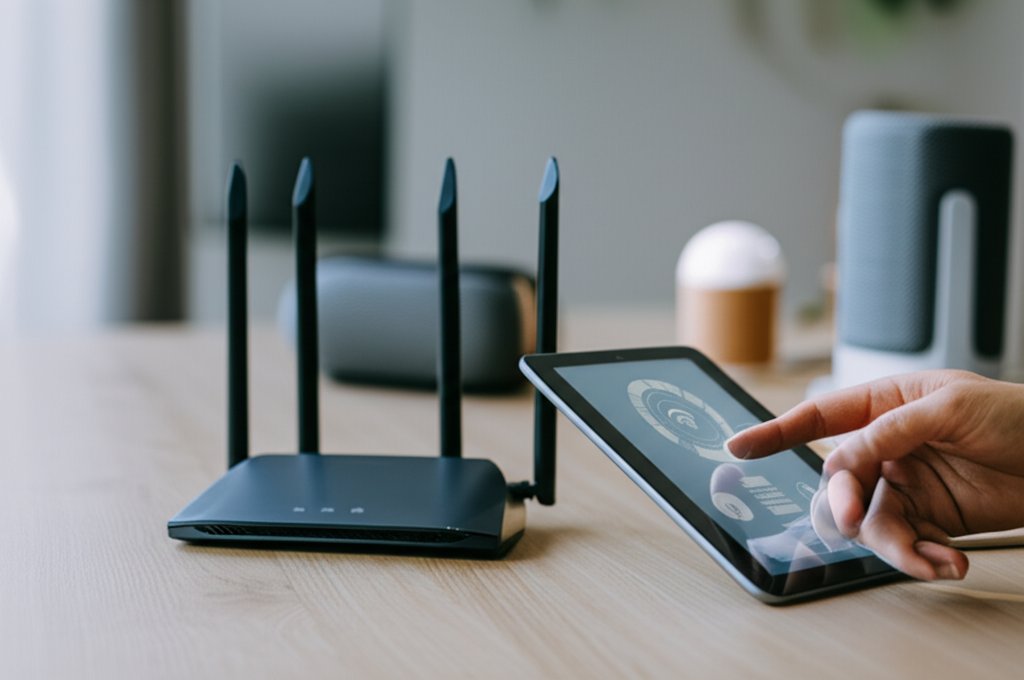How to Harden Your Home Network: A Practical Guide to Enhanced Cybersecurity for Everyday Users & Small Businesses
Imagine this: You’re settling in for the evening when you get an urgent notification. Not from your bank, but from a tech blog detailing a massive data breach linked to vulnerabilities in common home routers. Or perhaps, worse, you open your email to find a ransomware demand, and suddenly, all your family photos and critical work documents are inaccessible. A quick scan reveals that an old, unpatched smart device on your network was the entry point, giving cybercriminals an easy back door into your entire digital life.
This isn’t just a hypothetical scenario. In our increasingly connected world, your home network isn’t merely a convenience; it’s the digital pulse of your life and, for many, the operational hub of a small business or remote work setup. What many don’t realize is that these very connections are under constant assault. Every 39 seconds, a cyberattack occurs somewhere, and home networks, often seen as less critical, are increasingly becoming prime targets due to their perceived weaker defenses. They’re the digital equivalent of an unlocked back door.
You might be thinking, “But I’m just an individual, or a small business. Why would anyone bother with me?” The truth is, cybercriminals aren’t always looking for specific individuals; they’re looking for the path of least resistance. An unsecured home network is a golden ticket for them to steal personal data, financial information, or sensitive business intelligence. And once they’re in, the consequences can range from a minor annoyance to a catastrophic loss of privacy and livelihood.
The good news? You absolutely don’t need to be a cybersecurity guru to fortify your defenses. This guide is your actionable roadmap. We’re going to walk through practical, easy-to-follow steps that will empower you to take definitive control of your digital security. This isn’t about fear; it’s about giving you the robust tools and knowledge to build an impenetrable digital home, ensuring your online life, and perhaps your small business, remain secure and resilient.
Your Journey Towards a Secure Network
By the end of this guide, you’ll be equipped to:
- Identify the common vulnerabilities lurking in typical home networks.
- Secure your router, which is truly your network’s frontline defender.
- Implement essential steps to protect all your connected devices, from laptops to smart gadgets.
- Explore advanced measures for even stronger Fortify protection.
- Maintain your network’s security effectively over time.
Before We Begin: Your Preparation Checklist
Before we dive into the action, let’s make sure you have a few things ready. Don’t worry, it’s nothing too complicated!
- Access to your Router: You’ll need physical access to your router (to find login details, if forgotten) and the ability to log into its administration interface. This usually involves typing an IP address (like
192.168.1.1) into a web browser. - Your Router’s Login Credentials: Hopefully, you’ve already changed these from the factory defaults. If not, don’t sweat it; we’ll show you how to do it. You might find default credentials on a sticker on the router itself or in its manual.
- An Hour or Two of Focused Time: While many steps are quick, going through everything thoroughly will take a bit of dedicated effort. It’s an investment in your peace of mind!
- Patience: Some router interfaces can be a bit clunky or vary by manufacturer. Take your time, read carefully, and you’ll do great.
Time Estimate & Difficulty Level
- Estimated Time: 60-90 minutes (depending on your router’s interface and the number of devices you have).
- Difficulty Level: Beginner-Intermediate. We’ll cover some technical concepts, but we’ll explain them clearly for everyone.
Step-by-Step Instructions
Step 1: Identify Your Network’s Weak Points
Before we start fixing things, let’s quickly understand what makes a home network a target. It’s often simple stuff: default passwords that everyone knows, outdated software, or smart devices that aren’t quite as smart about security. Attackers aren’t necessarily after “you” specifically; they’re looking for easy entry points to gain access, steal data, or use your network for their own malicious purposes. Even a small home office can be an attractive target for them.
Instructions:
- Take a mental inventory of all devices connected to your Wi-Fi: laptops, phones, tablets, smart TVs, voice assistants, cameras, smart plugs, printers, gaming consoles.
- Consider what sensitive data passes through your network: banking, shopping, work documents, personal photos.
Step 2: Change Your Router’s Default Login Credentials
This is arguably the most critical step. Most routers come with generic usernames and passwords (like admin/admin or admin/password). These are widely known and are the first thing an attacker will try. Changing these immediately creates a significant barrier against unauthorized access.
Instructions:
- Open a web browser on a device connected to your network.
- Type your router’s IP address into the address bar and press Enter. (Common IPs:
192.168.1.1,192.168.0.1,192.168.1.254). If unsure, check your router’s manual or a sticker on the device. - When prompted, enter the default username and password.
- Navigate to the “Administration,” “Management,” or “Security” section.
- Find options to change the router’s login username and password.
- Choose a strong, unique password (at least 12 characters, mix of uppercase, lowercase, numbers, and symbols). Avoid obvious choices!
- Save your changes and restart your router if prompted.
Example of a strong router password: P@$$w0rdS3cur3!_R0ut3r
(But don't use this exact one, make your own!)
Expected Output: You should now be able to log into your router’s admin panel using your new, strong credentials, not the defaults.
Step 3: Update Router Firmware Regularly
Router firmware is the operating system for your router. Manufacturers release updates to fix bugs, improve performance, and—most importantly—patch critical security vulnerabilities. Outdated firmware is a gaping hole that cybercriminals love to exploit, making regular updates non-negotiable for a secure network.
Instructions:
- Log into your router’s administration interface (using your new credentials from Step 2!).
- Look for a section titled “Firmware,” “System Tools,” “Administration,” or “Update.”
- Check your current firmware version.
- Many modern routers have an “Auto Update” or “Check for Updates” button. Use it if available.
- If not, you might need to visit your router manufacturer’s website, download the latest firmware for your specific model, and manually upload it via the router’s interface. Follow their instructions carefully.
- Allow the update to complete without interruption. Your router will likely restart.
Expected Output: Your router’s firmware version should now be the latest available from the manufacturer, or you should have automatic updates enabled.
Step 4: Fortify Your Wi-Fi with Strong Encryption (WPA2 or WPA3)
Wi-Fi encryption scrambles your data as it travels wirelessly between your devices and your router, preventing unauthorized eyes from seeing it. Always use WPA2-PSK (AES) or, even better, WPA3. Avoid WEP and WPA (TKIP) at all costs; they’re outdated, easily crackable, and will leave your data exposed.
Instructions:
- Log into your router’s administration interface.
- Navigate to the “Wireless,” “Wi-Fi,” or “Security” settings for your main network (SSID).
- Under “Security Mode” or “Encryption Type,” select
WPA2-PSK [AES]orWPA3 Personal. WPA3 is newer and more secure, but some older devices might not support it. If you have compatibility issues, stick with WPA2-PSK (AES). - Ensure the encryption method is set to AES, not TKIP.
- Save your changes. All your connected devices will likely disconnect and require you to re-enter the Wi-Fi password.
Preferred Wi-Fi Security Settings:
Security Mode: WPA3 Personal Encryption: AES (If WPA3 isn't available or causes issues) Security Mode: WPA2-PSK Encryption: AES
Expected Output: Your Wi-Fi network is now using a robust encryption standard, making it significantly harder for others to snoop on your data.
Step 5: Rename Your Wi-Fi Network (SSID) and Set a Strong Password
Your Wi-Fi network name (SSID) is what appears when you search for available networks. While hiding it isn’t truly effective for security, changing it from the default (e.g., “NETGEAR-XXXX”) can make it harder for attackers to identify your router model and known vulnerabilities. More importantly, set an incredibly strong, unique password (often called a passphrase) for your Wi-Fi, as this is your first line of defense against unauthorized access.
Instructions:
- Log into your router.
- Go to the “Wireless” or “Wi-Fi” settings.
- Find the “Network Name (SSID)” field and change it to something generic and non-identifying (e.g., “MyHomeNetwork,” “CoffeeShop,” “DigitalHaven”).
- Find the “Wi-Fi Password” or “Passphrase” field.
- Create a long, complex password. Think of a short sentence or a string of unrelated words, mixed with numbers and symbols (e.g.,
ThisPineappleIsBlue!789). The longer, the better—aim for 16 characters or more. - Save your changes. You’ll need to reconnect all your devices using the new SSID and password.
Expected Output: Your Wi-Fi network now has a new, non-identifying name and a very strong, unique password.
Step 6: Create a Separate Guest Network
A guest network is like a separate, isolated Wi-Fi network on your router. It allows visitors or your less-secure smart home devices (IoT gadgets) to connect to the internet without having access to your main network, computers, or sensitive data. This is a brilliant security measure, especially for small businesses with visitors or multiple IoT devices, as it acts as a digital quarantine zone.
Instructions:
- Log into your router.
- Look for “Guest Network,” “Guest Wi-Fi,” or “Multi-SSID” settings.
- Enable the guest network feature.
- Give it a unique name (e.g., “GuestWi-Fi”).
- Set a strong, unique password for the guest network.
- Crucially, ensure “Client Isolation” or “Access Intranet” is disabled for the guest network. This prevents guest devices from seeing each other or accessing your main network resources.
- Limit bandwidth for the guest network if possible, to prevent it from slowing down your main connection.
- Save your changes.
Expected Output: You’ll see a second Wi-Fi network available, clearly separated from your main network.
Step 7: Enable Your Router’s Firewall
Your router likely has a built-in firewall. This acts as a digital bouncer, inspecting incoming and outgoing network traffic and blocking anything suspicious or unauthorized. Most routers have their firewall enabled by default, but it’s always good to double-check and ensure this critical layer of defense is active.
Instructions:
- Log into your router.
- Look for “Firewall,” “Security,” or “Advanced Settings.”
- Ensure the firewall feature is enabled. It might be called “SPI Firewall,” “NAT Firewall,” or simply “Firewall Protection.”
- Avoid disabling it unless you know exactly why you’re doing so (and you probably shouldn’t for a home network).
Expected Output: Your router’s firewall is actively protecting your network from unauthorized access attempts.
Step 8: Minimize Risk by Disabling Unused Features (WPS, UPnP, Remote Management)
Routers often come with features designed for convenience, but they can sometimes introduce security risks if not managed carefully. Disabling features you don’t use significantly reduces your attack surface and closes potential back doors for cybercriminals.
- WPS (Wi-Fi Protected Setup): Designed for easy device connection, but it has known vulnerabilities that can allow an attacker to guess your Wi-Fi password. It’s much safer to manually connect devices.
- UPnP (Universal Plug and Play): Allows devices on your network to automatically open ports in your firewall. This is convenient for some applications (like gaming or media streaming) but can be exploited by malware to open your network to the internet.
- Remote Management: Allows you to log into your router from outside your home network. Unless absolutely necessary for a specific, secure reason (and you know how to secure it properly), this should be disabled.
Instructions:
- Log into your router.
- Look for sections related to “Wireless,” “Advanced Settings,” “Administration,” or “NAT Forwarding.”
- Find and disable “WPS” (Wi-Fi Protected Setup).
- Find and disable “UPnP” (Universal Plug and Play).
- Find and disable “Remote Management,” “Remote Access,” or “Web Access from WAN.”
- Save your changes.
Expected Output: These potentially risky convenience features are now turned off, tightening your network’s defenses.
Step 9: Lock Down Your Connected Devices (Beyond the Router)
Even with a hardened router, your individual devices can still be vulnerabilities. A secure network is only as strong as its weakest link. Let’s make sure they’re locked down too.
Instructions:
- Keep All Devices and Software Updated: This is non-negotiable! Enable automatic updates for your operating systems (Windows, macOS, iOS, Android), web browsers, and all applications. Updates often contain critical security patches that close known exploits.
- Use Strong, Unique Passwords for All Accounts: We can’t stress this enough. Every online account needs a unique, strong password. Use a reputable password manager (like Passwordly!) to generate and store them securely.
- Implement Two-Factor Authentication (2FA) Everywhere Possible: 2FA adds an essential extra layer of security by requiring a second verification method (like a code from your phone) in addition to your password. Enable it for email, banking, social media, and any other critical accounts.
- Install and Maintain Antivirus/Anti-Malware Software: A good security suite provides real-time protection against viruses, ransomware, and other malicious software. Make sure it’s always running and updated on all your computers.
- Secure Your Smart Home (IoT) Devices: We mentioned the guest network, but also secure each device individually. Change default passwords immediately. Check for firmware updates for each smart device. Disable unused features.
- Practice Good Online Habits: Be vigilant! Don’t click on suspicious links, open unexpected attachments, or provide personal information on unverified websites. Assume everything online could be a phishing attempt until proven otherwise. Avoid using public Wi-Fi for sensitive activities without a VPN.
Expected Output: Your devices are running the latest security patches, your accounts are strongly protected, and you’re actively practicing safe online behavior.
Elevate Your Security: Advanced Measures for Ultimate Protection
Ready to go the extra mile? These steps offer even greater peace of mind, particularly if you’re a small business or work with highly sensitive data.
Step 10: Utilize a VPN (Virtual Private Network)
A VPN encrypts your internet traffic and routes it through a server operated by the VPN provider. This hides your IP address and makes your online activity much more private and secure, especially when working remotely or using public Wi-Fi. It’s an essential tool for protecting sensitive communications from prying eyes.
Instructions:
- Research and choose a reputable VPN provider.
- Download and install their VPN client software on your devices (computers, smartphones).
- Connect to a VPN server whenever you’re doing sensitive work, accessing confidential information, or using public Wi-Fi.
Step 11: Consider Network Segmentation (VLANs) for Small Businesses
For small businesses or complex home networks, network segmentation (using VLANs or separate physical networks) means creating completely separate networks for different purposes. For instance, a separate network for business operations, another for personal use, and a third for guest/IoT devices. This prevents a breach in one segment from affecting others. This often requires managed switches and more advanced router capabilities.
Instructions:
- Evaluate if your router or switch supports VLANs (Virtual Local Area Networks).
- Consult your router/switch documentation or an IT professional to configure VLANs to separate business traffic from personal or guest traffic.
- This is typically a more involved process and may require specialized hardware.
Step 12: Implement DNS-Based Security Filters
DNS (Domain Name System) is like the internet’s phone book. DNS-based security filters redirect traffic away from known malicious websites, even before they load in your browser. Services like OpenDNS (Cisco Umbrella) can be configured on your router to protect all devices on your network from common threats like phishing and malware sites.
Instructions:
- Sign up for a free DNS filtering service like OpenDNS Home.
- Follow their instructions to change the DNS server settings in your router’s administration interface (usually under “WAN” or “Internet Settings”).
- Apply the new DNS server addresses (e.g., OpenDNS uses
208.67.222.222and208.67.220.220). - Save and restart your router.
Step 13: Regularly Back Up Important Data
While not strictly “network hardening,” robust data backup is your last line of defense against data loss due to ransomware, hardware failure, or theft. If your network somehow gets compromised and data is encrypted, a recent backup ensures you can recover without paying a ransom, making it an indispensable part of your overall security strategy.
Instructions:
- Choose a reliable backup strategy: cloud backup, external hard drive, or Network Attached Storage (NAS).
- Implement the “3-2-1 rule”: 3 copies of your data, on 2 different media, with 1 copy offsite.
- Automate backups so they occur regularly without manual intervention.
Sustaining Your Defenses: Ongoing Maintenance and Vigilance
Cybersecurity isn’t a one-and-done task; it’s an ongoing journey. The digital landscape constantly evolves, and so should your defenses. Here’s how you can stay on top of things and keep your network secure:
- Regularly Review Network Settings: Periodically log into your router to ensure all your chosen security settings are still active. Check for any unknown devices connected to your network.
- Stay Informed About New Threats: Follow reputable cybersecurity blogs (like this one!), news outlets, or government security advisories. Understanding new threats helps you adapt your defenses proactively.
- Educate Family Members/Employees: Share this knowledge! Ensure everyone using your network understands the importance of strong passwords, recognizing phishing attempts, and keeping their devices updated. What good is a Harden-ed network if someone accidentally lets a threat in?
Your Secure Future: The Expected Outcome
After diligently completing these steps, you should have a home network that’s significantly more resilient to cyber threats. Your router will be configured with strong security practices, your devices will be up-to-date and protected, and you’ll have a much better understanding of how to maintain your digital safety. You’ve essentially built a much stronger invisible fortress around your digital life, taking proactive control of your security.
Troubleshooting Common Issues & Solutions
It’s completely normal to encounter a few bumps along the way. Here are some common issues and how to tackle them with confidence:
- Can’t Log into Router After Changing Credentials:
- Solution: Double-check the new username and password for typos. If you still can’t get in, you might need to perform a factory reset on your router (usually a small button on the back, held for 10-30 seconds). Be aware this will revert all settings to factory defaults, and you’ll have to start from scratch.
- Devices Won’t Connect After Changing Wi-Fi Password/Encryption:
- Solution: This is common. Forget the old Wi-Fi network on each device (often an option like “Forget This Network” in settings) and then search for your new network name. Re-enter the new, strong Wi-Fi password. For older devices that don’t support WPA3, revert to WPA2-PSK (AES) in your router settings (Step 4) to ensure compatibility.
- Internet Speed Slows Down After Changes:
- Solution: This is rare for basic security changes. First, restart your router and modem. If the problem persists, temporarily revert one change at a time (e.g., disable guest network, re-enable UPnP if you disabled it in error for a critical app, though this is not recommended for security). If you’re using a VPN or DNS filter, test your speed without them to isolate the issue.
- “My Router Interface Looks Different!”
- Solution: Router interfaces vary greatly by manufacturer and model. Don’t worry if your screens don’t look exactly like what you might see in generic examples. The core concepts and feature names (like “Wireless,” “Security,” “Firmware Update”) are usually similar. Look for keywords or consult your router’s specific manual, which is often available online.
- Smart Device Not Working on Guest Network:
- Solution: Some older smart devices are finicky. Ensure your guest network is broadcasting on the correct frequency (2.4GHz is common for IoT). Some might require UPnP or other settings you’ve disabled. You might need to temporarily enable a feature to get it working, but re-evaluate the risk and consider isolating that device further if possible. Alternatively, ensure you’ve checked manufacturer instructions for specific network requirements for these devices. You can find more advanced tips on how to secure smart home devices.
Mission Accomplished: What You’ve Achieved
Phew! You’ve made it through. You’ve learned that securing your home network is a multi-layered approach, starting right at your router’s admin panel. You now understand the critical importance of changing default credentials, keeping firmware updated, using strong encryption, segmenting your network with a guest Wi-Fi, and securing all your individual devices. You also know that vigilance and continuous education are key to staying ahead in the cybersecurity game. Give yourself a well-deserved pat on the back – you’ve significantly enhanced your digital security!
Next Steps
You’ve done an incredible job hardening your network. What’s next on your digital security journey?
- Explore More Advanced Topics: Dive deeper into specific areas like network monitoring, intrusion detection systems (IDS), or even building a custom firewall if you’re feeling adventurous and want ultimate control.
- Educate Others: Share your newfound knowledge with friends, family, or colleagues. Help them secure their networks too—it makes the whole digital neighborhood safer!
- Review and Practice: Mark your calendar for a quarterly security review. Revisit these steps, check for new updates, and ensure your settings are still optimal. Cybersecurity is a continuous process.
Try it yourself and share your results! Follow for more tutorials and insights from a security professional who cares about your digital safety.