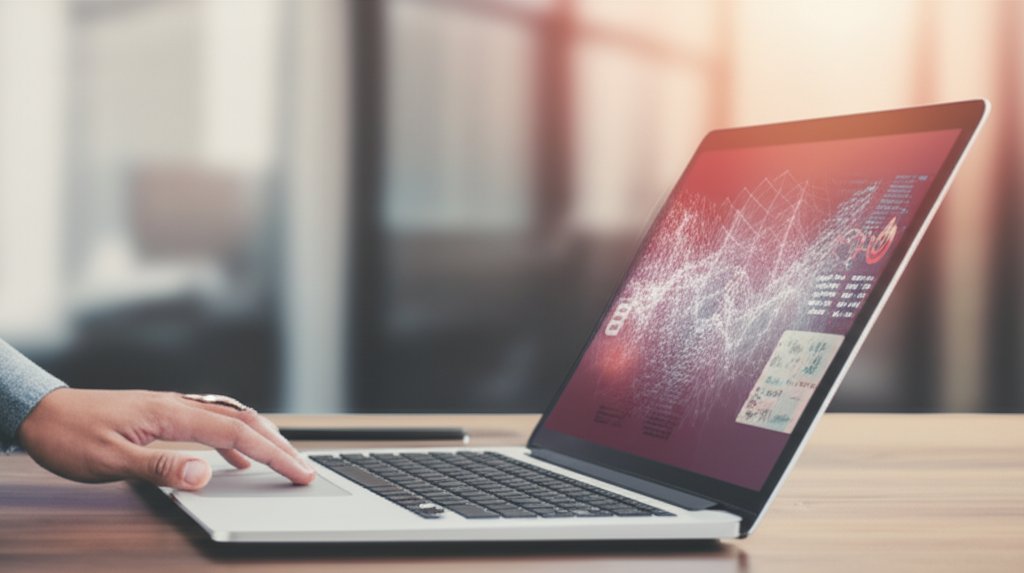Welcome to this crucial guide on home router security. As a security professional, I’ve seen firsthand how often people overlook one of the most vital components of their digital lives: the home router. It’s not just a box that gives you Wi-Fi; it’s the digital guardian of your entire network, the front door to your online world. Yet, for many, it’s a device that’s simply “set and forgotten,” often becoming the weakest link in their digital defenses.
This article isn’t about fear-mongering; it’s about empowerment. It’s about translating complex cybersecurity threats into understandable risks and, most importantly, providing you with practical, non-technical solutions. We’ll uncover the hidden dangers lurking in your router – from easily guessed passwords to outdated software – and give you the straightforward steps needed to protect your Wi-Fi, your data, and your digital privacy. With a few focused actions, you can significantly boost your home network’s resilience. Let’s dive into the most frequently asked questions about router security.
Table of Contents
- Is my home router truly a security risk?
- What are “default passwords” and why are they dangerous?
- Why do I need to update my router’s firmware?
- What is Wi-Fi encryption and which type should I use?
- How can smart home devices make my router vulnerable?
- What is remote management, and why should I disable it?
- Can hackers “redirect” my internet traffic through my router?
- What can happen if my router is compromised?
- How do I change my router’s default login credentials and Wi-Fi password?
- Should I set up a guest Wi-Fi network? How does it help?
- What is WPS, and should I disable it on my router?
- What other steps can I take to fortify my home network beyond basic settings?
Basics: Getting Started with Router Security
Is my home router truly a security risk?
Yes, absolutely. Your home router is the primary gateway between all your personal devices – computers, smartphones, smart TVs, and smart home gadgets – and the vast internet. Because of this central role, it’s a prime target and a critical point of entry for cybercriminals. If left unsecured, it can expose your entire digital life to serious risks, especially for those relying on their home networks for remote work.
Many of us treat our router like any other appliance, plugging it in once and never thinking about its security again. This “set and forget” mindset creates easy opportunities for attackers. Hackers actively seek out vulnerable routers because they offer a direct path to everything connected to your network. Think of your router as the main entrance to your digital home; if the lock is weak or the door is left ajar, everything inside is vulnerable to theft, surveillance, or sabotage.
What are “default passwords” and why are they dangerous?
Default passwords are the generic usernames and passwords (like “admin/admin” or “user/password”) pre-set by router manufacturers. They are incredibly dangerous because they are widely known and easily guessed by hackers, making your router an open target. This highlights the ongoing challenge of credential security, a problem that evolving solutions like passwordless authentication aim to address.
When your router comes out of the box, it has these standard administrative credentials that allow you to log in and set it up. The alarming truth is that a significant number of people never change them. These default combinations are often public knowledge, easily found with a quick online search. This means anyone – from a curious neighbor to a sophisticated cybercriminal – could potentially log into your router, take complete control, change its settings, redirect your internet traffic, or even install malicious software without your knowledge. You wouldn’t leave your front door unlocked with the key under the mat for everyone to find, would you? Your router deserves the same protection.
Why do I need to update my router’s firmware?
Updating your router’s firmware is crucial because it’s like giving your router essential software updates. These updates contain vital security patches that fix newly discovered vulnerabilities and improve overall performance, protecting your device from known exploits that hackers are already aware of.
Think of your router’s firmware as its operating system. Just like your computer or phone, routers can have bugs or security flaws that cybercriminals can exploit. Manufacturers regularly release updates to address these issues, much like car manufacturers issue recalls for safety problems. If you don’t update, you’re leaving your router exposed to weaknesses that hackers might already know how to exploit. An outdated router could easily be compromised and conscripted into a “botnet” – a network of compromised devices used for large-scale cyberattacks – without your knowledge. This could lead to your internet slowing down, and your home network unknowingly participating in illegal activities, with your IP address as the source. Staying current with firmware updates is your best defense against evolving threats.
What is Wi-Fi encryption and which type should I use?
Wi-Fi encryption scrambles the data travelling wirelessly between your devices and your router, making it unreadable to unauthorized parties who might try to intercept your network traffic. For robust security, you should always use WPA2 AES or, even better, the latest standard, WPA3 encryption.
Without proper encryption, anyone within range of your Wi-Fi signal could potentially ‘eavesdrop’ on your internet activity. This means they could capture sensitive information such as your login credentials, personal messages, or even credit card numbers if you’re browsing unencrypted websites. Older encryption protocols like WEP or WPA (especially with TKIP) are no longer secure and can be easily cracked, essentially broadcasting your data for anyone to see. WPA2 AES offers a strong level of protection, and WPA3 is the latest, most robust standard, providing even stronger safeguards against sophisticated attacks. Always ensure your router is configured to use one of these modern encryption types to keep your communications private and secure from prying eyes.
Intermediate: Deeper Dive into Router Risks
How can smart home devices make my router vulnerable?
Smart home devices, often called IoT (Internet of Things) devices, can unintentionally create vulnerabilities in your network. Many of these devices are not designed with robust security in mind, often have weak default settings, receive infrequent updates, and can therefore serve as easy entry points for hackers into your broader home network.
Your smart light bulbs, security cameras, thermostats, and voice assistants are all connected to your router. While incredibly convenient, many of these devices prioritize ease of use over security. They often come with default passwords, rarely receive critical firmware updates, and can have known exploits that hackers target. A hacker could potentially compromise one of your smart devices and then use it as a “pivot point” to gain access to your router, and from there, to your computers, smartphones, and other sensitive data. Imagine a hacker gaining control of your smart camera to spy on your home, or worse, using a breached smart plug to access your personal computer files. It’s like having multiple back doors to your house, each with a different, often weaker, lock. For more on this, you might want to read about smart home security practices.
What is remote management, and why should I disable it?
Remote management is a router feature that allows you or your internet service provider (ISP) to access and configure your router’s settings from outside your home network. While it might sound convenient for troubleshooting, it poses a significant security risk because it can be exploited by hackers to gain unauthorized and complete control of your router.
Enabling remote management creates a direct, open path for external access to your router. If this feature is active and your router’s administrative credentials are weak (e.g., still using defaults), cybercriminals can easily find and exploit this opening. They could then hijack your router, changing crucial settings, pushing malware to your connected devices, spying on your internet traffic, or even locking you out of your own network. Unless you have a very specific, ongoing need for it and fully understand the associated risks, it’s always best practice to disable remote management in your router’s settings. Be aware of protocols like Telnet, SSH, or SNMP, which are often used for remote access.
Can hackers “redirect” my internet traffic through my router?
Yes, they absolutely can. This malicious act is known as DNS hijacking. Hackers achieve this by compromising your router and changing its DNS (Domain Name System) settings. This can then redirect your internet traffic to malicious websites designed to steal your login credentials or other sensitive information.
DNS acts like the internet’s phonebook, translating website names (like “google.com”) into the numerical IP addresses that computers understand. If a hacker gains control of your router, they can subtly alter these DNS settings to point to their own fake, malicious servers. This means when you type in your bank’s website address, your router might silently redirect you to a perfectly crafted, phishing site that looks identical to the real one. You’d unknowingly enter your banking details, handing them directly to the cybercriminals. Such deceptions are becoming increasingly sophisticated with the rise of AI phishing attacks. This is a particularly insidious attack because you might not even realize it’s happening until it’s too late. Always be wary if a familiar website suddenly looks slightly off, and check the URL in your browser.
What can happen if my router is compromised?
If your router is compromised, the consequences can be extensive and severe, impacting your privacy, security, and even your finances. It essentially shatters the security of your entire home network.
- Data Theft and Identity Compromise: Hackers can snoop on all internet traffic flowing through your router, potentially capturing sensitive information like your login credentials for banking or social media, credit card numbers, personal emails, and private documents. This can lead to identity theft and financial fraud, underscoring the importance of a Zero-Trust Identity approach to safeguarding your digital life.
- Malware Infection: Attackers can push malware directly to your connected devices – your computers, smartphones, or smart TVs – without your knowledge. This could include ransomware, keyloggers, or spyware.
- Surveillance: If your smart home devices are connected, a compromised router could allow hackers to gain access to your smart cameras, microphones, or other sensors, enabling them to spy on your home and family.
- DNS Hijacking: As discussed, they can redirect your web traffic to malicious websites, leading to phishing attacks and further data theft. You might think you’re on a legitimate site, but you’re actually on a fake one handing over your information.
- Botnet Involvement: Your router might be silently conscripted into a “botnet,” where it’s used to launch spam campaigns, participate in denial-of-service (DDoS) attacks against other organizations, or even mine cryptocurrency. This can severely slow down your internet and could even lead to legal repercussions if your IP address is traced back to illegal activities.
- Loss of Control and Network Disruption: Hackers could lock you out of your own router, change your Wi-Fi password, or disrupt your internet connection entirely.
In essence, a compromised router means your digital privacy is shattered, your devices are at risk, and your network is no longer a safe space.
Advanced: Taking Control of Your Router Security
How do I change my router’s default login credentials and Wi-Fi password?
You change your router’s default login credentials (the administrator username and password) and your Wi-Fi password by accessing your router’s administration interface. This is usually done through a web browser on a device connected to your network, and you’ll navigate to the appropriate security settings sections.
Here’s a general guide:
- Find your router’s IP address: This is often printed on a sticker on the router itself, along with the default login details. Common addresses include
192.168.1.1or192.168.0.1. You can also find it in your computer’s network settings. - Access the login page: Open a web browser (like Chrome, Firefox, Safari) and type the router’s IP address into the address bar. Press Enter.
- Log in: Use the default username and password (found on the sticker or in the router manual) to log in. If you’ve changed them before and forgotten, you might need to perform a factory reset on your router (check your manual for instructions, but be aware this will wipe all custom settings).
- Change Admin Credentials: Once logged in, look for sections like “Administration,” “System,” “Security,” or “Management.” Here, you’ll find options to change the router’s administrator username and password. Choose something strong, unique, and complex – a mix of upper and lower case letters, numbers, and symbols – and store it securely in a password manager.
- Change Wi-Fi Password: Navigate to “Wireless,” “Wi-Fi Settings,” or “Security” to change your Wi-Fi network name (SSID) and, most importantly, its password. Again, use a strong, unique password.
Changing both sets of credentials is one of the most critical and impactful steps you can take to secure your home network.
Should I set up a guest Wi-Fi network? How does it help?
Yes, you absolutely should set up a guest Wi-Fi network. It creates a completely separate, isolated network for visitors and, crucially, for many of your smart home devices. This prevents them from accessing your main, more secure network and your sensitive personal data.
A guest network acts like a secure sandbox. When friends or family visit, they connect to the guest network, keeping their devices – whose security you can’t vouch for – off your primary network. This reduces the risk of malware from their devices spreading to yours. More importantly, it’s an excellent strategy for isolating your IoT (smart home) devices. Since many smart devices have weaker security protocols and receive fewer updates, connecting them to a guest network means that even if one of them is compromised, the hacker is contained within that guest network and cannot easily “jump” to your computers, phones, or sensitive files on your main network. It’s a simple, yet highly effective, way to add an extra layer of defense without much effort.
What is WPS, and should I disable it on my router?
WPS (Wi-Fi Protected Setup) is a feature designed to make connecting devices to Wi-Fi easier, typically by pressing a button on the router or entering a short PIN. However, WPS has well-known and significant security vulnerabilities that make it susceptible to brute-force attacks, meaning you should disable it on your router.
While WPS was created for convenience, its fatal flaw lies in its eight-digit PIN. This PIN can be cracked relatively quickly through a brute-force attack – where a hacker systematically tries every possible combination until they find the correct one. Once the PIN is compromised, an attacker can gain full access to your Wi-Fi network and potentially your router’s administrative settings. Given this significant security risk and the availability of more secure connection methods (like simply typing in your strong Wi-Fi password once), disabling WPS is a straightforward and essential step to bolster your network’s security. Check your router’s wireless settings for the option to turn it off.
What other steps can I take to fortify my home network beyond basic settings?
To truly fortify your home network, you can go beyond the essentials. Consider disabling any unnecessary services on your router, changing your Wi-Fi network name (SSID) for privacy, ensuring physical security, and regularly monitoring your network’s activity and connected devices.
Here are some advanced steps:
- Disable Unnecessary Services: In your router’s settings, disable any services you don’t actively use. A common example is UPnP (Universal Plug and Play), which can sometimes introduce vulnerabilities if not strictly needed for specific gaming or streaming applications. Turning it off removes a potential attack surface.
- Change Your Wi-Fi Network Name (SSID): While not a security measure on its own, changing your Wi-Fi network name (SSID) from the default (e.g., “Linksys12345” or “ATT-XXXX”) prevents it from revealing your router’s make and model. Knowing this information can give hackers clues about potential exploits specific to that hardware.
- Ensure Physical Security: Always keep your router in a secure physical location, out of sight and reach of unauthorized individuals. This prevents tampering, accidental resets, or someone simply taking a photo of the sticker with default credentials.
- Regularly Monitor Connected Devices and Logs: Periodically check your router’s administration interface for a list of connected devices. If you see anything unfamiliar, investigate immediately. Additionally, many routers have system logs that can sometimes reveal unusual activity. Simple awareness and vigilance are often the first steps to spotting a potential problem.
- Consider Advanced Firewall Settings: For more tech-savvy users, explore your router’s firewall settings. You can often configure rules to block specific types of incoming traffic or restrict access to certain ports, adding another layer of defense.
Your Router Security Checklist
Ready to take control of your digital security? Here’s a simple, prioritized checklist of the most critical steps you can take today:
- Change Default Passwords: Immediately change your router’s administrative username and password from the factory defaults. Use a strong, unique combination.
- Update Firmware: Check for and install any available firmware updates for your router. Do this regularly, at least once every few months.
- Strong Wi-Fi Encryption: Ensure your Wi-Fi is using WPA2 AES or WPA3 encryption with a strong, complex Wi-Fi password.
- Disable WPS: Turn off Wi-Fi Protected Setup (WPS) in your router’s wireless settings to prevent brute-force attacks.
- Enable Guest Wi-Fi: Set up a separate guest network for visitors and, ideally, for your smart home (IoT) devices to isolate them from your main network.
- Disable Remote Management: Turn off any remote management features (Telnet, SSH, SNMP) unless you have an absolute, specific need for them.
Don’t Let Your Router Be the Weakest Link
Your home router is an indispensable part of your digital life, and its security should never be an afterthought. By taking these simple, proactive steps – changing default passwords, updating firmware, and understanding common vulnerabilities – you can significantly reduce the risk of cyber compromise. You have the power to transform your router from a potential security risk into a robust guardian of your digital privacy.
Don’t wait until it’s too late. Check your router settings today and secure your peace of mind!