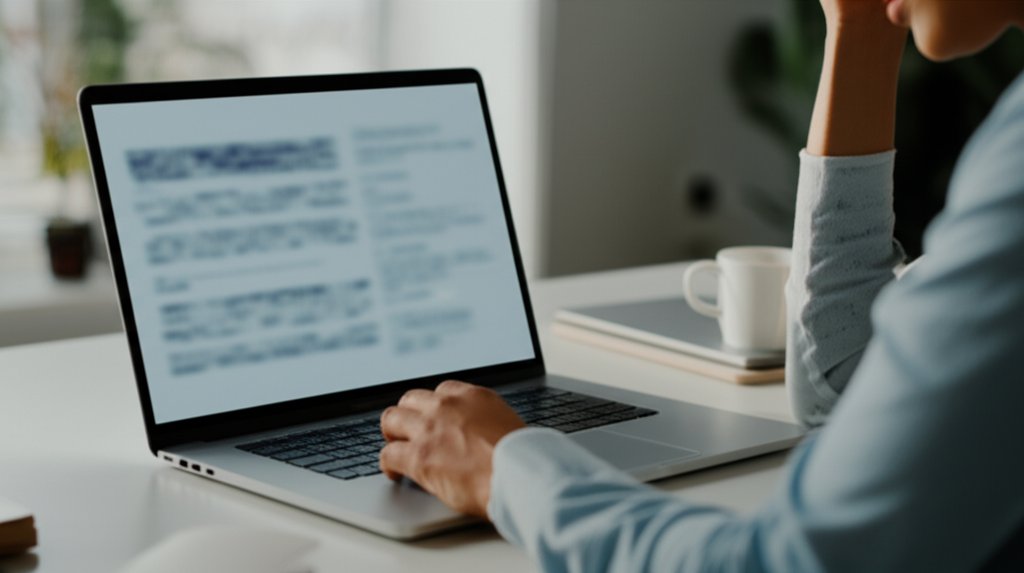Welcome to the new frontier of digital security. Artificial intelligence (AI) isn’t just revolutionizing how we work and live; it’s also empowering cybercriminals with unprecedented capabilities. If you’re an everyday internet user or running a small business, you’ve likely heard the buzz, but perhaps you’re wondering: “Why should I care about AI cyberattacks? Aren’t these threats exclusively for large corporations?” You absolutely should care, and here’s why: this new wave of cyberattacks isn’t merely different; it’s designed to be incredibly effective against us all.
Imagine a phishing email so perfectly crafted that it appears to come directly from your bank, knowing your recent transactions and using your real name. Or a voice message, indistinguishable from your boss or a family member, urgently requesting a sensitive action or a financial transfer. These aren’t distant, futuristic scenarios; they are the immediate and growing realities of AI-powered cyberattacks that can lead to significant financial loss, data theft, and profound disruption for individuals and small businesses alike.
As a security professional, my goal isn’t to alarm you but to empower you. Understanding these next-generation attacks is your first and most critical defense. We’ll demystify how AI supercharges cybercrime and, more importantly, equip you with practical, non-technical steps to protect your data, your finances, and your digital life. You don’t need to be a tech expert to defend yourself effectively; you just need smart habits and the right tools. By the end of this guide, you won’t just understand these threats; you’ll be equipped with the actionable knowledge and confidence to fortify your digital defenses and truly take control of your online security.
To help navigate the complexities of this evolving landscape, we’ve structured this guide into clear, progressive sections. Here’s a roadmap of what we’ll cover:
Table of Contents
Let’s begin by laying the groundwork and understanding what makes these AI-powered threats so potent and pervasive in our digital world.
Basics: Understanding the New Wave of AI Cyberattacks
What are AI-powered cyberattacks?
AI-powered cyberattacks are malicious activities where artificial intelligence and machine learning are used to dramatically enhance the speed, scale, and sophistication of an attack. This means instead of a single human attacker meticulously crafting one phishing email, AI can now generate thousands of highly personalized, convincing messages in mere moments, learning and adapting its tactics with each interaction.
Think of it this way: traditional cyberattacks were like a burglar trying to pick a lock by hand. AI-powered attacks are like an army of intelligent robots that can instantly scan thousands of locks, identify the weakest one, and pick it with precision, all while learning from every attempt and refining their approach. They leverage advanced algorithms to automate tasks that were once time-consuming for human attackers, making threats like AI phishing attacks, deepfake scams, and AI ransomware incredibly potent and hard to counter.
Why are AI-powered cyberattacks more successful than traditional ones?
AI-powered cyberattacks succeed because they excel at automation, hyper-personalization, and evasion, making them incredibly difficult for both humans and traditional security systems to detect. They exploit the core human vulnerabilities of trust and cognitive overload, while dynamically bypassing static defense mechanisms.
Let’s break down the “why.” AI grants attackers a significant advantage through unparalleled speed and scale, allowing them to launch thousands of tailored attacks simultaneously. It also enables hyper-personalization, crafting messages and scenarios that feel incredibly real by analyzing vast amounts of publicly available data. Furthermore, AI-powered malware can constantly change its code or mimic normal user behavior, slipping past traditional, signature-based antivirus and email filters. This adaptive learning means that if an attack fails, the AI learns from it and adjusts its strategy in real-time for the next attempt, creating a truly dynamic and persistent cyberattacks model.
How does AI’s ability to automate attacks make them more dangerous?
AI’s automation capability makes attacks more dangerous because it drastically increases their volume and speed, overwhelming defenses and making human reaction nearly impossible. What once took hours or days of manual effort can now be done in seconds, allowing attackers to exploit vulnerabilities before they can be patched or even detected.
Imagine trying to defend against a thousand individualized attacks hitting your inboxes, devices, and networks all at once. That’s the power of AI automation. It allows cybercriminals to rapidly scan for weaknesses, launch massive phishing campaigns, or even conduct brute-force attacks at an unprecedented scale. This speed not only increases the likelihood of success but also significantly reduces the time available for individuals and small businesses to identify and respond to the threats. It’s not just one burglar; it’s an army of intelligent robots scouting weaknesses instantly and acting on them.
Can AI-powered attacks bypass traditional cybersecurity defenses?
Yes, AI-powered attacks can often bypass traditional cybersecurity defenses by constantly evolving their methods, mimicking legitimate behavior, and exploiting zero-day vulnerabilities. They’re designed to be dynamic, making static detection methods less effective and predictable.
Traditional defenses primarily rely on recognizing known patterns, signatures, or established rules. However, AI-powered malware can employ polymorphism, changing its code with each infection to evade signature-based antivirus. AI can also analyze a network’s defenses and adapt its tactics in real-time, making it appear like normal network traffic to avoid detection. This intelligent evasion, combined with the ability to find and exploit new, unpatched vulnerabilities (sometimes even before vendors know about them), means that relying solely on older security systems leaves you significantly exposed to machine learning cyberattacks.
Intermediate: Common AI-Powered Cyberattack Types
What are advanced phishing and spear phishing attacks in the age of AI?
Advanced phishing and spear phishing attacks in the age of AI are highly personalized and incredibly convincing attempts to trick individuals into revealing sensitive information or performing actions, often delivered via email, text, or social media. AI analyzes vast amounts of public data to craft messages that perfectly mimic trusted contacts or legitimate organizations.
Gone are the days of obvious grammatical errors and generic “Dear Customer” greetings. AI allows cybercriminals to scour social media, company websites, and public databases to gather detailed information about targets. This data is then used to generate emails or texts that sound exactly like a colleague, boss, or a service you use, referencing specific projects, recent events, or personal details. These hyper-personalized messages, which fall under the umbrella of social engineering AI, are far more believable and thus much harder to spot, making them a significant threat for everyday internet users and small businesses alike.
How do deepfakes and voice cloning contribute to AI cyber threats?
Deepfakes and voice cloning contribute to AI cyber threats by creating highly realistic fake audio, video, or images that can impersonate trusted individuals, enabling sophisticated deception for financial fraud or data theft. These AI-generated fakes are incredibly difficult to distinguish from genuine content, even by trained eyes and ears.
Imagine receiving a video call from your CEO asking for an urgent wire transfer, or a voice message from a family member in distress requesting money. With AI, these scenarios are becoming terrifyingly real. Deepfakes can create convincing video or audio of someone saying things they never did, while voice cloning can perfectly replicate a person’s voice from just a few seconds of audio. This ability to impersonate trusted individuals makes deepfake scams incredibly potent for executive fraud, blackmail, or manipulating people into giving up sensitive information, posing a direct threat to online privacy and security.
What makes AI-enhanced ransomware more dangerous for small businesses?
AI-enhanced ransomware is more dangerous for small businesses because it automates reconnaissance, intelligently targets the most valuable data, and dynamically evades traditional defenses, maximizing damage and hindering recovery. This combination makes it a formidable foe for organizations with limited cybersecurity resources.
AI isn’t just encrypting files; it’s getting smarter about which files to encrypt and how to ensure maximum impact. AI-powered ransomware can autonomously map a company’s network, identify critical databases, financial records, or customer data, and then encrypt those specific assets first. It can also adapt its attack methods in real-time to bypass endpoint protection software. This intelligent targeting, coupled with automated spread and evasion tactics, means that small businesses, often lacking dedicated IT teams or advanced security infrastructure, are particularly vulnerable to these sophisticated attacks, making data protection AI an urgent concern.
How does AI improve brute-force attacks for password guessing?
AI significantly improves brute-force attacks by increasing the speed and accuracy of guessing passwords, leveraging machine learning to predict common patterns, languages, and user habits. It moves beyond simple dictionary attacks to highly informed, rapid-fire attempts that are far more likely to succeed.
A traditional brute-force attack might try every possible character combination, which is incredibly time-consuming. AI, however, uses machine learning to analyze massive datasets of leaked passwords, common phrases, and even personal information scraped from social media. It can then generate password guesses that are far more likely to succeed, based on patterns, linguistic models, and behavioral insights. This makes cracking weaker or even moderately complex passwords much faster and more efficient, underscoring the critical need for robust password security AI practices and strong, unique passwords everywhere you have an account.
Advanced: Your Digital Defense Strategy Against AI Threats
How can I protect my online privacy from AI-powered surveillance and data scraping?
To protect your online privacy from AI-powered surveillance and data scraping, you should practice data minimization, regularly review privacy settings across all platforms, and proactively use privacy-enhancing tools. Limiting the data you share publicly is a proactive defense against AI’s ability to build detailed profiles.
Start by being mindful of what you post on social media and other public platforms; AI thrives on data. Regularly review and restrict privacy settings on social media accounts, apps, and browsers. Consider using privacy-focused search engines and browsers that block trackers. Employing a Virtual Private Network (VPN) can help mask your IP address and encrypt your internet traffic, adding another layer of anonymity. Remember, AI’s power comes from vast amounts of data, so denying it access to your personal information is a key strategy for cybersecurity for non-technical users.
What role do password managers play in defending against AI-powered attacks?
Password managers are crucial in defending against AI-powered attacks by generating and securely storing strong, unique passwords for every single one of your accounts. This eliminates human error in password creation and guards against brute-force attacks that thrive on predictable or reused passwords.
Since AI can quickly crack common, short, or reused passwords, having a unique, complex password for every login is non-negotiable. A password manager does this automatically, creating long, random strings that are nearly impossible for AI to guess or brute-force. It then securely stores these credentials, allowing you to log in with a single master password or biometric, drastically improving your password security AI. It’s one of the most fundamental digital defense tips you can implement right now to protect your data.
Why is Two-Factor Authentication (2FA) essential against AI cyberattacks, and how do I set it up?
Two-Factor Authentication (2FA), also known as Multi-Factor Authentication (MFA), is essential against AI cyberattacks because it adds an extra layer of security beyond just your password, making it exponentially harder for attackers to access your accounts even if they steal your login credentials. It ensures that knowing your password isn’t enough to gain access.
Even if an AI-powered brute-force attack or phishing scam successfully guesses or tricks you into revealing your password, 2FA requires a second piece of evidence – usually something you have (like your phone) or something you are (like a fingerprint). To set it up, simply go into the security settings of your online accounts (email, social media, banking, etc.) and look for “Two-Factor Authentication” or “Multi-Factor Authentication.” You’ll typically enable it to send a code to your phone via SMS, use an authenticator app (like Google Authenticator or Authy), or use a hardware key. Make it mandatory everywhere possible; it’s a simple, yet powerful step in cybercrime prevention.
When should I use a VPN, and what criteria should I consider when selecting one?
You should use a VPN (Virtual Private Network) whenever you’re connected to an unsecured public Wi-Fi network, want to mask your IP address, or need to encrypt your internet traffic for enhanced privacy and security. It creates a secure, encrypted tunnel for your data, protecting it from eavesdropping and surveillance.
When selecting a VPN, consider these criteria: a strict no-log policy (ensuring your activity isn’t recorded), strong encryption standards (like AES-256), a wide server network (for better speed and location options), a kill switch feature (to prevent data leaks if the VPN disconnects), and clear pricing/subscription models. Read reviews and look for providers with a strong reputation for privacy and security. For small businesses, consider a business-grade VPN for enhanced control and dedicated support. It’s an essential tool for enhancing your digital defense, especially when on the go, protecting against AI-driven threats to your privacy.
What are the best encrypted communication apps, and why should I use them?
The best encrypted communication apps, such as Signal and Telegram (with secret chats), offer end-to-end encryption for your messages, calls, and media, meaning only the sender and intended recipient can read or hear the content. You should use them to protect your sensitive conversations from eavesdropping, data breaches, and AI-powered data mining.
In an era where AI can analyze vast amounts of unencrypted communication for insights and potential exploitation, using encrypted apps is paramount. Signal is widely regarded as the gold standard for privacy due to its robust encryption protocols and non-profit status. Telegram’s “Secret Chats” offer similar end-to-end encryption. These apps ensure that even if servers are breached or messages intercepted, the content remains unreadable, safeguarding your personal and business communications from generative AI cybersecurity risks and general cyber threats.
How can I harden my web browser for better privacy and security against AI threats?
You can harden your web browser for better privacy and security against AI threats by regularly updating it, installing privacy-focused extensions, configuring strict privacy settings, and being cautious about the permissions you grant websites. A well-configured browser acts as your first line of defense online.
Always keep your browser updated to the latest version to patch known vulnerabilities and enhance performance. Install reputable ad blockers and tracker blockers (like uBlock Origin or Privacy Badger) to prevent websites from collecting data that AI could later use against you. Dive into your browser’s settings and adjust privacy preferences: block third-party cookies, disable browser fingerprinting where possible, and set “Do Not Track” requests. Be judicious about granting permissions like microphone, camera, or location access to websites. These small steps significantly enhance your online privacy and bolster your defenses against AI threats.
What does “data minimization” mean, and how does it help combat AI cybercrime?
“Data minimization” means collecting, processing, and storing only the absolute minimum amount of personal data necessary for a specific purpose, and deleting it when no longer needed. It helps combat AI cybercrime by reducing the attack surface and limiting the information available for AI-powered profiling and exploitation.
AI’s power in cyberattacks comes from its ability to analyze vast amounts of data to create personalized threats. By minimizing the data you share online, both personally and as a small business, you starve the AI of its fuel. This includes being selective about what information you provide on websites, in app sign-ups, and on social media. For businesses, it means regularly auditing customer data, retaining only what’s essential, and securely disposing of old records. Less data floating around means less for AI to find, analyze, and weaponize against you, making it a cornerstone of digital defense tips and data protection AI.
Why are secure data backups critical for small businesses in the age of AI ransomware?
Secure data backups are critical for small businesses in the age of AI ransomware because they provide a reliable way to restore your operations and data without paying the ransom if an attack succeeds. With AI-enhanced ransomware, the threat of data loss is higher and more sophisticated, making robust backups your ultimate recovery plan.
AI-enhanced ransomware can quickly identify and encrypt your most vital assets, bringing your business to a halt. Without current, offline, and immutable backups, you’re left with a difficult choice: pay the ransom (with no guarantee of data recovery) or lose everything. Implementing a “3-2-1” backup strategy – three copies of your data, on two different media types, with one copy offsite – is highly recommended. Encrypting these backups adds another layer of security, ensuring that even if the backup media is compromised, your data remains protected. This strategy is essential for protecting small businesses against cyberattacks and maintaining business continuity.
What is “threat modeling” for a small business, and how does it help with AI cyber threats?
“Threat modeling” for a small business is a structured process of identifying potential threats, vulnerabilities, and attack vectors, then evaluating the risks and designing appropriate countermeasures. It helps with AI cyber threats by proactively anticipating how AI might be used against your specific assets and developing targeted, forward-thinking defenses.
Instead of just reacting to incidents, threat modeling encourages a proactive approach. For a small business, this might involve asking: “How could an AI-powered phishing attack specifically target my employees?” or “If AI ransomware hits, what are our most critical data assets, and how are they currently protected?” By understanding your most valuable assets, identifying who would want to attack them and why, and considering the likely methods (now supercharged by AI), you can prioritize your cybersecurity investments. This allows you to build a more resilient security posture, creating an incident response plan and considering professional help like Managed IT Services Providers (MSPs) who specialize in cybersecurity for non-technical users.
Related Questions
- What are the signs of a deepfake scam?
- How often should small businesses train employees on cybersecurity awareness?
- Is free antivirus enough to protect against AI cyber threats?
- What’s the difference between antivirus and endpoint detection and response (EDR)?
Conclusion: Staying Ahead in an AI-Driven World
The landscape of cyber threats is undoubtedly evolving rapidly, becoming more sophisticated with the advent of AI. However, this doesn’t mean you are helpless. While AI empowers cybercriminals with new capabilities, it also provides us with incredible tools for defense. The key to staying secure isn’t about becoming a tech wizard overnight; it’s about embracing vigilance, continuous learning, and adopting smart, proactive digital habits. By understanding how these next-generation attacks operate and implementing the practical, non-technical steps outlined in this guide, you can significantly reduce your risk and gain peace of mind.
Your digital security is within your control. Take the first crucial steps today: implement a robust password manager and enable Two-Factor Authentication (2FA) on all your accounts. Empower yourself, protect your digital life.