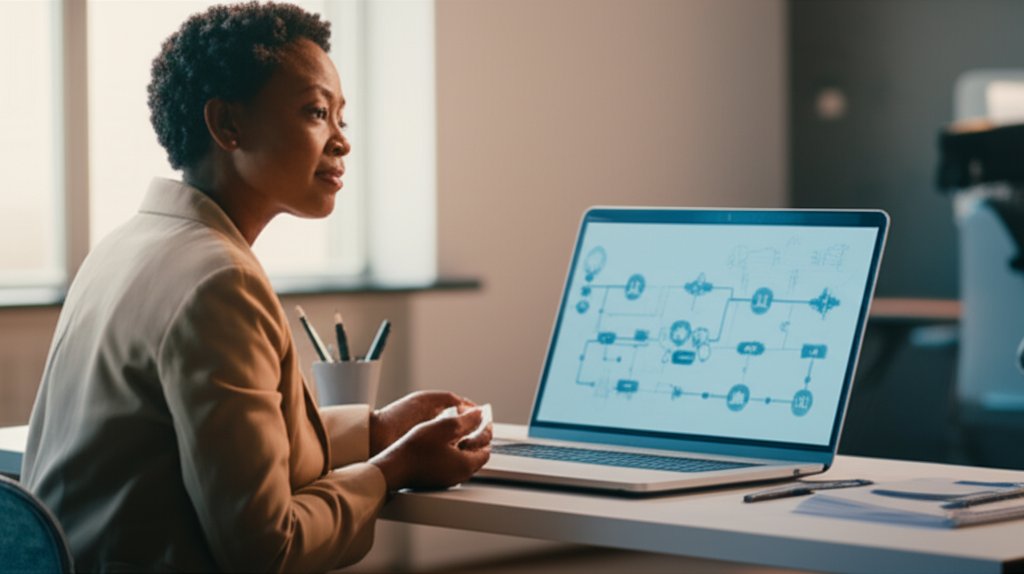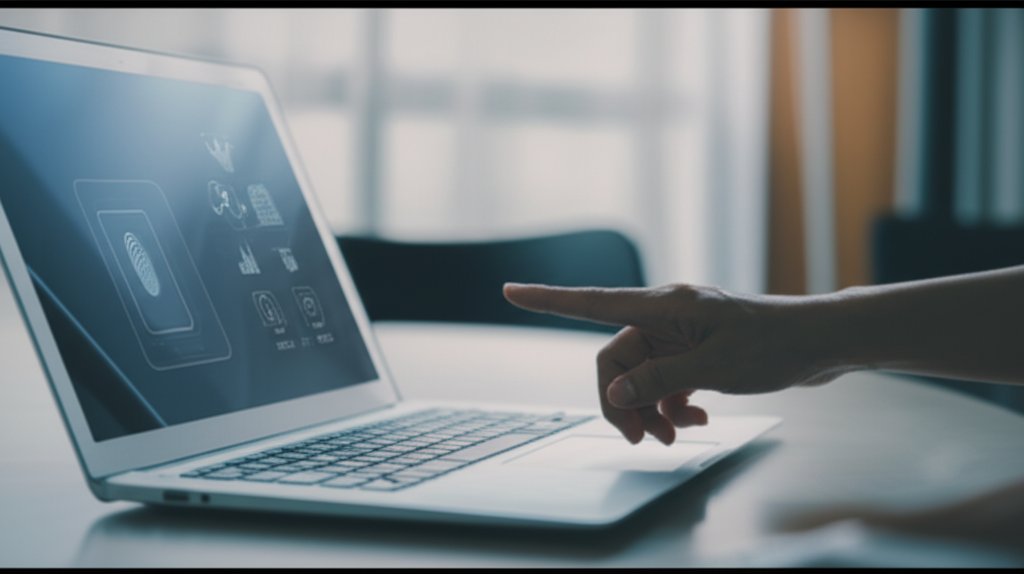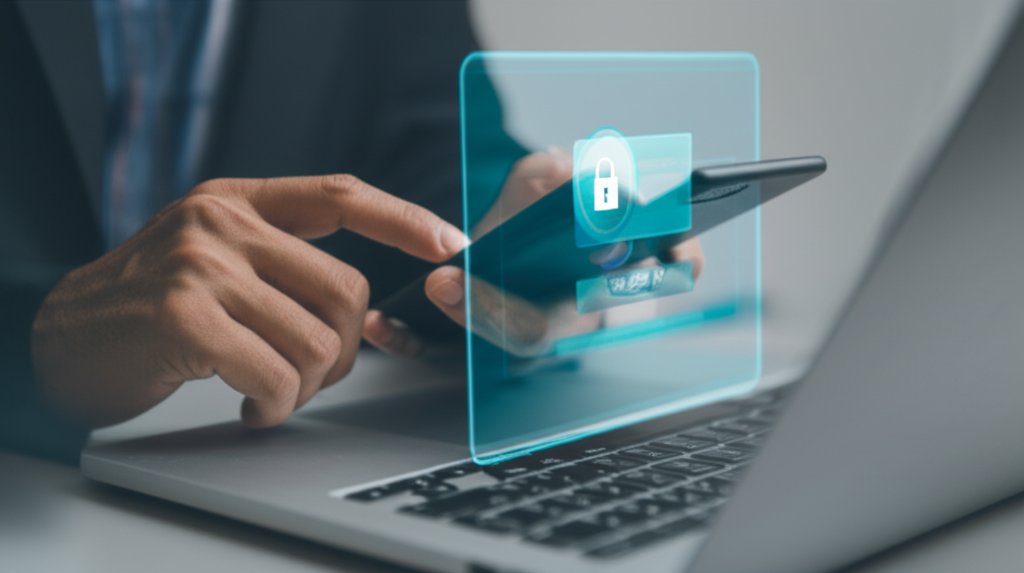Welcome, fellow digital navigators! Ever wonder if your home network, the unseen web connecting your smart devices, laptops, and phones, is actually a welcome mat for cybercriminals? You’d be surprised. In today’s interconnected world, an unsecured home network isn’t just a minor oversight; it’s potentially a cybercrime goldmine, ripe for exploitation.
I get it. Cybersecurity can sound like a daunting, technical minefield. But trust me, it doesn’t have to be. As a security professional, my goal isn’t to scare you, but to empower you. We’re going to break down complex threats into understandable risks and, more importantly, equip you with practical, simple steps to lock down your home network. Ready to take control?
Content Mode: TUTORIAL
Is Your Home Network a Cybercrime Goldmine? Simple Steps to Lock It Down
In this comprehensive tutorial, we’ll walk you through the essential steps to transform your vulnerable home network into a fortified digital fortress. You’ll learn how to identify potential weaknesses and implement straightforward security measures that protect your personal data, financial information, and even your small business operations from the prying eyes of cybercriminals.
Prerequisites
- Access to your home Wi-Fi router (physical access or administrative credentials).
- A computer or smartphone connected to your home network.
- Basic understanding of your home network setup (e.g., knowing your Wi-Fi name and password).
- A willingness to spend a little time making your digital life much safer.
Time Estimate & Difficulty Level
- Estimated Time: 45-90 minutes (depending on your comfort level with technology and the number of steps you choose to implement).
- Difficulty Level: Beginner to Intermediate. While some steps involve accessing router settings, we’ll guide you through each action clearly.
Step 1: Understanding Privacy Threats & Home Network Vulnerabilities
Before we dive into solutions, let’s grasp what’s at stake. Your home network isn’t just about accessing the internet; it’s a hub for your entire digital life. What kind of gold are cybercriminals looking for here? Personal data, financial information, and even using your connection for illegal activities. An unsecured home network is like leaving your front door unlocked. Every connected device, from your laptop to your smart doorbell, presents a potential entry point for attackers.
Many people don’t realize that their smart speakers, security cameras, and other Internet of Things (IoT) devices are often the weakest links. They’re convenient, sure, but they can be incredibly vulnerable if not properly secured. If you want to keep your entire digital ecosystem secure, understanding these entry points is crucial.
Why this step is important:
Before you can protect something, you need to know what you’re protecting and what threats it faces. By recognizing the value of your data and the potential entry points, you build a crucial foundation for understanding why each security measure we implement matters. This awareness is your first line of defense.
Instructions:
- Inventory Your Devices: Take a moment to think about and list all the devices connected to your home Wi-Fi. This usually includes laptops, smartphones, tablets, smart TVs, gaming consoles, smart speakers, security cameras, printers, and even smart appliances. It’s often more than you think!
- Assess Data Sensitivity: Consider what kind of sensitive information flows through these devices or is stored on them. This could be banking apps, personal photos, work documents, health data, or private communications.
- Identify Potential Entry Points: Recognize that every device, if compromised, can open a door to your entire network. Older devices, IoT gadgets with default settings, and devices running outdated software are particularly vulnerable.
Code Example (Conceptual – Identifying Threats):
# Conceptual representation of network vulnerabilities
NETWORK_DEVICES = ["Laptop", "Smartphone", "SmartTV", "SecurityCamera", "SmartSpeaker"] COMMON_VULNERABILITIES = ["Weak_Passwords", "Outdated_Software", "Unencrypted_Connections", "Default_Settings"] for device in NETWORK_DEVICES: for vulnerability in COMMON_VULNERABILITIES: print(f"Device: {device} | Potential Risk: {vulnerability}") # Expected output shows potential risk combinations for educational purposes.
Expected Output:
An increased awareness of the various digital assets connected to your network and the potential risks they face. You’ll start seeing your home network as more than just “the Wi-Fi,” but as a critical infrastructure that needs protection.
Tip: Think about your home network as a small village, and each device as a house. If one house has a weak lock, the whole village could be at risk.
Step 2: Fortifying Your Network’s Gateway: Password Management for Your Router
Your router is the front door to your home network, and it often comes with incredibly weak, easily guessed default credentials. Changing these is, hands down, the most crucial first step you can take. We’re talking about two main things here: your router’s administration password and your Wi-Fi password (SSID password).
Why this step is important:
Your router’s default login is public knowledge, often printed on a sticker or easily found online for common models. Leaving it unchanged is like leaving your house keys under the doormat. A strong router admin password prevents unauthorized access to your router’s settings, while a strong Wi-Fi password prevents unauthorized devices from joining your network and accessing your data.
Instructions:
- Locate Router Information: Find the sticker on your router for its IP address (often
192.168.1.1,192.168.0.1, or10.0.0.1) and default login credentials (username and password). - Access Router’s Admin Interface: Open a web browser (Chrome, Firefox, Edge) on a device connected to your home network. Type the router’s IP address into the browser’s address bar and press Enter.
- Log In: Enter the default username and password found on the sticker or in your router’s manual. Common defaults include “admin/admin,” “admin/password,” or “user/user.”
- Change Admin Password:
- Navigate to a section typically labeled “Administration,” “System,” “Tools,” or “Security.”
- Find the option to “Change Admin Password” or “Router Password.”
- Choose a strong, unique password (a mix of uppercase, lowercase, numbers, and symbols, at least 12-16 characters long). Use a password manager to generate and store it securely.
- Change Wi-Fi Password (SSID Password):
- Go to sections like “Wireless,” “Wi-Fi Settings,” “Network Settings,” or “Basic Settings.”
- Locate your primary Wi-Fi network’s name (SSID).
- Find the option to change the “Wi-Fi Password,” “Network Key,” or “Pre-Shared Key.”
- Create another strong, unique password for your Wi-Fi.
- Optional: Consider changing your Wi-Fi network name (SSID) from its default (e.g., “Linksys12345” or “NETGEAR-XXXX”) to something less identifiable and unique to you.
- Save Changes and Restart: Always click “Apply,” “Save,” or “OK” before exiting the router’s interface. Your router will likely restart, temporarily disconnecting all devices.
Code Example (Illustrative – Router Password Change):
# Router Admin Interface - Conceptual Settings Page
# Old Administrator Username: admin # Old Administrator Password: password # New Administrator Username: admin (or choose a new one if available) # New Administrator Password: MyS3cur3R0ut3rP@$$w0rd! <-- Strong, unique password # Confirm Password: MyS3cur3R0ut3rP@$$w0rd! # Wi-Fi (SSID) Settings # Old Wi-Fi Name (SSID): NETGEAR789 # Old Wi-Fi Password (Pre-Shared Key): 12345678 # New Wi-Fi Name (SSID): MySecureHome_WiFi <-- Something unique, not identifiable # New Wi-Fi Password (Pre-Shared Key): MyH0m3N3tw0rkIsS@f3! <-- Strong, unique password # ACTION: Click 'Apply' or 'Save Settings' button.
Expected Output:
Your router will restart, and your devices will temporarily disconnect from Wi-Fi. You’ll then need to reconnect all your devices using the new, strong Wi-Fi password. You’ll also need to use your new admin password to access the router’s settings in the future.
Tip: Use a reputable password manager to generate and store these complex passwords. Never write them on a sticky note under your router or on the router itself!
Step 3: Beyond Passwords: Implementing Two-Factor Authentication (2FA) for Network-Related Services
While your router itself might not directly support 2FA, the services you access over your home network absolutely do – and should! 2FA adds a critical second layer of security, meaning that even if a hacker somehow gets your password, they still can’t get in without that second factor (like a code from your phone). This is incredibly important for any accounts containing sensitive data.
Why this step is important:
Passwords can be stolen, guessed, or compromised in data breaches. 2FA acts as a robust safety net. Even if a cybercriminal obtains your password, they are still blocked unless they also possess your phone, security key, or other second factor. This drastically reduces the risk of account takeover for your most critical online services.
Instructions:
- Identify Critical Accounts: Make a list of your most important online accounts: primary email, banking, financial investments, social media, cloud storage (Google Drive, Dropbox, iCloud), and any remote work platforms. These are prime candidates for 2FA.
- Locate 2FA Settings: Log into each identified account individually. Navigate to its “Security Settings,” “Privacy,” “Account Settings,” or “Login & Security” page. Look for options labeled “Two-Factor Authentication,” “Multi-Factor Authentication (MFA),” “Login Verification,” or “2-Step Verification.”
- Enable 2FA: Follow the on-screen prompts. You’ll typically be asked to choose a method:
- Authenticator App (Recommended): Use an app like Google Authenticator, Authy, or Microsoft Authenticator. You’ll scan a QR code with the app, which then generates time-based, single-use codes.
- Physical Security Key (Highly Secure): Devices like YubiKey offer the strongest protection. You’ll plug in or tap the key to confirm your identity.
- SMS Codes (Less Secure but Better Than Nothing): Codes sent via text message to your phone. Be aware that SMS can be intercepted, making this option less secure than apps or keys.
- Store Backup Codes Safely: Most services provide “backup codes” or “recovery codes” to use if you lose access to your primary 2FA method. Download these and store them securely offline (e.g., printed and locked away, or in an encrypted password manager). Do not store them on your computer’s desktop.
Code Example (Conceptual – 2FA Setup):
# Conceptual 2FA Setup Workflow
# User navigates to Security Settings # -> Selects "Enable Two-Factor Authentication" # Options: # 1. Use Authenticator App (Recommended) # - Displays QR Code for scanning with app # - User scans QR with app & enters generated code for verification # 2. Use SMS (Less Secure) # - User enters phone number # - System sends SMS code, user enters code for verification # 3. Use Security Key # - User plugs in FIDO-compliant security key & taps to register # ACTION: Save settings and confirm 2FA is active.
Expected Output:
The next time you log into a protected account, you’ll be prompted for a second verification step after entering your password. This means your accounts are significantly harder for cybercriminals to compromise, even if they breach your network.
Tip: Start with your email account, as it’s often the “master key” to resetting other passwords. If your email is compromised, attackers can reset almost any other account.
Step 4: Enhancing Privacy with a Virtual Private Network (VPN)
A Virtual Private Network (VPN) acts like a secure, encrypted tunnel for your internet traffic. While it doesn’t directly secure your router’s settings, it’s invaluable for encrypting the data leaving your devices over your home network, especially if you’re working remotely or just value your privacy. It masks your IP address, making it harder for websites and services to track your online activity.
Why this step is important:
Your Internet Service Provider (ISP) can see almost everything you do online. Without a VPN, your online activities, location, and even personal data could be vulnerable to monitoring by third parties, including advertisers, government agencies, and cybercriminals. A VPN encrypts your connection, making your traffic unreadable and masking your IP address, which significantly enhances your privacy and security online, even on a secure home network.
Instructions:
- Understand VPN Benefits: Familiarize yourself with how a VPN encrypts your traffic, hides your real IP address by routing it through a server in another location, and can help bypass geo-restrictions.
- Choose a Reputable Provider: This is critical. Research VPN services with a strong track record, a strict no-logs policy (meaning they don’t record your online activities), robust encryption (like AES-256), a wide range of server locations, and positive independent audits. Avoid free VPNs, as they often come with hidden costs (like selling your data or weaker security).
- Subscribe and Install: Sign up for a subscription with your chosen provider. Download and install the VPN client software for all your main devices (computer, smartphone, tablet). Most reputable VPNs offer apps for major operating systems.
- Connect to a Server: Open the VPN application. Choose a server location (often depicted on a map) and click “Connect.” Ensure the VPN client indicates that you are successfully connected. Keep it active whenever you want to protect your internet traffic.
- Consider Router-Level VPN (Advanced): For comprehensive, always-on protection, some advanced routers (often those running custom firmware like DD-WRT or OpenWRT, or higher-end commercial models) can be configured to run a VPN client. This encrypts traffic for all devices on your network automatically, without needing individual client software. This is a more complex setup and requires technical proficiency.
Code Example (Conceptual – VPN Connection):
# Conceptual command-line interaction for a VPN client (e.g., OpenVPN)
# Check VPN status # Expected output: "Disconnected" or "Connected to [Server_Name]" vpn_client status # Connect to a specific VPN server # Example: connecting to a server in New York vpn_client connect --server "US-NewYork" # Expected output: "Connecting to US-NewYork..." followed by "Connected to US-NewYork." # Verify your IP address (optional, use a website like "whatismyip.com") # Expected output: An IP address matching the VPN server location, not your home IP.
Expected Output:
When your VPN is active, your internet traffic will be encrypted, and your IP address will be masked. Websites and services will see the IP address of the VPN server, significantly enhancing your online privacy and security.
Tip: Always double-check that your VPN is active before handling sensitive information, especially if you’re working remotely or on public Wi-Fi. Many VPN apps have a “kill switch” feature that blocks internet traffic if the VPN connection drops, preventing accidental data leaks.
Step 5: Securing Communication Channels Connected to Your Network
While your router’s encryption protects data on your local network, securing your communication means ensuring that the apps and services you use are also encrypted end-to-end. This is crucial for protecting your conversations and data from being intercepted, even if someone managed to breach your network or is monitoring your internet traffic (if you’re not using a VPN).
Why this step is important:
Even with a secure network, the applications you use for communication can be weak links. If your messaging or email isn’t encrypted end-to-end, your private conversations and shared files could be read by unauthorized parties. Securing these channels directly protects your personal and sensitive information from eavesdropping and data theft.
Instructions:
- Prioritize End-to-End Encrypted Messaging: Switch to messaging apps that offer end-to-end encryption (E2EE) by default, such as Signal. E2EE ensures that only the sender and intended recipient can read the messages. Avoid apps where E2EE is optional or not available.
- Use HTTPS Everywhere: Always ensure you’re browsing websites with HTTPS (Hypertext Transfer Protocol Secure). This is indicated by a padlock icon in your browser’s address bar and a URL starting with
https://. HTTPS encrypts the connection between your browser and the website, preventing snoopers from seeing what you’re doing. Many browsers offer extensions (like “HTTPS Everywhere” from the EFF) to automatically force HTTPS connections whenever possible. - Review App Permissions on Smart Devices: Regularly audit the permissions granted to apps on your smartphones, tablets, and smart home devices. Does a game really need access to your microphone or contacts? Revoke any unnecessary permissions in your device’s settings to limit data collection and potential misuse.
- Secure Email Practices: Use email providers that offer strong encryption and, crucially, implement 2FA (as discussed in Step 3) for your email account. Be extremely cautious with email attachments and links, especially from unknown or suspicious senders, as these are common vectors for phishing and malware.
Code Example (Conceptual – Checking HTTPS):
# Conceptual representation of a secure (HTTPS) vs. insecure (HTTP) connection
<!-- Secure connection, look for the padlock icon in your browser --> <a href="https://securewebsite.com">Visit Secure Site</a> <!-- Insecure connection (avoid for sensitive data) --> <a href="http://insecurewebsite.com">Visit Insecure Site</a> <!-- In a browser, look for the padlock icon: --> <img src="padlock_icon.png" alt="HTTPS Padlock Icon" />
Expected Output:
You’ll develop habits that prioritize encrypted communication. Your browser will show padlock icons more consistently, and you’ll be more mindful of the security settings within your messaging and email applications. This drastically reduces the chance of your conversations and data being read by unauthorized parties.
Tip: Assume everything you send over an unencrypted channel can potentially be seen by others. If it’s sensitive, encrypt it!
Step 6: Hardening Your Browsing Habits on Your Home Network
Your web browser is your primary window to the internet, and an unconfigured or poorly managed browser can leak a surprising amount of personal data. By hardening your browser, you’re not only protecting your privacy but also reducing the risk of malware infecting devices connected to your home network.
Why this step is important:
Your browser is often the first point of contact with malicious websites, phishing attempts, and tracking technologies. A hardened browser acts as a shield, reducing your exposure to these threats. It protects your personal information from trackers, prevents unwanted pop-ups, and minimizes the risk of inadvertently downloading malware, safeguarding not just your device but your entire network.
Instructions:
- Keep Your Browser Updated: Enable automatic updates for your web browser (Chrome, Firefox, Edge, Safari, Brave). Browser updates frequently include critical security patches that fix newly discovered vulnerabilities.
- Use Privacy-Focused Browsers or Extensions:
- Browser Choice: Consider using browsers like Brave or Firefox (with enhanced tracking protection enabled) that prioritize privacy by default.
- Reputable Extensions: Install trusted privacy and security extensions. Examples include uBlock Origin (for ad and tracker blocking), Privacy Badger (for blocking invisible trackers), and HTTPS Everywhere (to force secure connections). Be cautious with extensions; only install those from reputable developers with strong reviews.
- Disable Third-Party Cookies: Access your browser’s privacy settings. Configure it to block third-party cookies by default. These cookies are often used by advertisers to track your browsing activity across different websites.
- Review Site Permissions: Regularly check what websites have permission to access your microphone, camera, location, or send notifications. You can find this in your browser’s settings under “Privacy and Security” or “Site Permissions.” Revoke any unnecessary permissions.
- Exercise Caution with Downloads & Links: Always pause and think before downloading files from unfamiliar sources or clicking on suspicious links, especially if they arrive via email, pop-ups, or unexpected messages. Verify the sender and content before interacting.
Code Example (Conceptual – Browser Settings Check):
# Conceptual Browser Privacy Settings Menu
# Privacy & Security Settings: # [X] Block third-party cookies # [ ] Send a "Do Not Track" request with your browsing traffic # [X] Secure DNS (e.g., Cloudflare, Google DNS) # Site Permissions: # Camera: [ ] Ask before accessing | [X] Block all # Microphone: [ ] Ask before accessing | [X] Block all # Location: [ ] Ask before accessing | [X] Block all # Extensions: # [X] uBlock Origin - Version 1.38.0 # [X] Privacy Badger - Version 2023.1.20 # [ ] (Suspicious_Extension.exe) - REMOVE THIS! # ACTION: Adjust settings and remove suspicious extensions.
Expected Output:
You’ll experience fewer intrusive ads, less tracking, and a generally more secure browsing experience. Your browser will be less likely to be exploited, reducing the risk of malware spreading to other devices on your home network.
Tip: Think twice, click once! A moment of caution can save you hours of troubleshooting and potential security headaches. Treat unfamiliar links and downloads with extreme skepticism.
Step 7: Minimizing Your Digital Footprint (Data Minimization)
Data minimization is a core cybersecurity principle: the less data you have, the less there is to lose or expose. This applies not just to what you share online but also to the data collected by your devices and the services connected to your home network. Every piece of unnecessary data or unused device represents a potential vulnerability.
Why this step is important:
Every piece of data you store, every account you create, and every device connected to your network is a potential target. By minimizing your digital footprint, you significantly reduce the “attack surface” that cybercriminals can exploit. Less data means less to steal, less to expose, and fewer points of entry for malicious actors, enhancing your overall network security.
Instructions:
- Audit Connected Devices on Your Router: Periodically log into your router’s administration interface (as in Step 2). Look for a section like “Connected Devices,” “Client List,” or “DHCP Clients.”
- Review the list: Do you recognize all the devices?
- Identify unknown devices: If you find an unknown device, investigate it. It could be a neighbor, an old device you forgot about, or a truly malicious intrusion. Changing your Wi-Fi password (Step 2) will disconnect all devices, requiring them to reconnect with the new password.
- Disconnect unused devices: If a device is no longer used, unplug it or remove it from your Wi-Fi network.
- Review Smart Device Settings: For all your smart home devices (speakers, cameras, thermostats, smart plugs), delve into their respective mobile apps or web portals.
- What data are they collecting? Can you limit data sharing or revoke unnecessary permissions?
- Do they really need constant microphone access? Adjust settings to only enable features when truly necessary.
- Delete Old Accounts and Unused Data:
- Online Accounts: If you no longer use a service or an old online account that contains sensitive data, consider initiating the account deletion process.
- Local Data: Delete old, unneeded files from your computers and cloud storage.
- Practice Mindful Sharing: Be conscious of what personal information you share on social media, in online forms, or with new services. The less personal information is out there about you, the less useful it is for social engineering or identity theft attempts.
Code Example (Conceptual – Router Device List):
# Router Admin Interface - Conceptual Connected Devices List
# Connected Devices: # 1. MyLaptop (MAC: 00:1A:2B:3C:4D:5E, IP: 192.168.1.100) - TRUSTED # 2. MySmartphone (MAC: F0:E1:D2:C3:B4:A5, IP: 192.168.1.101) - TRUSTED # 3. GuestTablet (MAC: 11:22:33:44:55:66, IP: 192.168.1.102) - GUEST NETWORK # 4. Unknown_Device (MAC: AA:BB:CC:DD:EE:FF, IP: 192.168.1.103) - UNKNOWN/SUSPICIOUS! # 5. Old_Printer (MAC: 99:88:77:66:55:44, IP: 192.168.1.104) - UNUSED, CONSIDER DISCONNECTING # ACTION: Investigate 'Unknown_Device', disconnect 'Old_Printer'.
Expected Output:
A leaner, more secure digital presence. By reducing the amount of data you have and the number of active, connected devices, you’re shrinking the “attack surface” that cybercriminals can target within your home network.
Tip: If you don’t need it, don’t keep it. If a device isn’t being used, unplug it or remove it from your network. Fewer active devices mean fewer potential vulnerabilities to manage.
Step 8: Creating a Fail-Safe: Secure Backups of Important Data
Even with the best security practices, unforeseen events can occur – a device failure, a ransomware attack, or even a house fire. Secure backups are your last line of defense, ensuring that your most important data is never truly lost. This is particularly vital for small businesses operating from a home network.
Why this step is important:
No matter how strong your defenses, no system is 100% impenetrable or immune to disaster. Backups are your ultimate safety net. In the event of data loss due to cyberattack, hardware failure, theft, or natural disaster, having a secure, restorable backup ensures that your critical personal memories, financial records, or business assets are protected and can be recovered.
Instructions:
- Identify Critical Data: Take stock of what files are absolutely essential for you or your small business. This includes documents, photos, videos, financial records, tax information, business contracts, and any other irreplaceable digital assets.
- Choose a Backup Method(s): Implement a diverse backup strategy.
- External Drive: Simple and affordable. Connect an external hard drive, copy your critical data, and then disconnect the drive when not actively backing up. This “air gap” protects it from online threats like ransomware.
- Cloud Backup Service: Offers convenience and off-site storage. Choose a reputable, encrypted cloud backup service (e.g., Backblaze, CrashPlan, Microsoft OneDrive/Google Drive with client-side encryption options). These services often automate backups.
- Network Attached Storage (NAS): A more advanced solution for local network storage, often with RAID (Redundant Array of Independent Disks) for data redundancy. Requires more setup and maintenance.
- Implement the 3-2-1 Rule: This industry best practice states you should have:
- 3 copies of your data (the original + two backups).
- On at least 2 different types of media (e.g., internal drive, external HDD, cloud).
- With at least 1 copy stored off-site (e.g., in the cloud or at a different physical location).
- Test Your Backups: Periodically try to restore a file or two from your backups to ensure they are working correctly and not corrupted. There’s nothing worse than needing a backup only to find it’s unusable.
Code Example (Conceptual – Backup Script for Linux/macOS):
# Conceptual Bash script for backing up important documents
# This would typically be run manually or via a scheduler #!/bin/bash SOURCE_DIR="/Users/YourUsername/Documents" # Your important documents folder BACKUP_DIR="/Volumes/External_HDD/MyData_Backup_$(date +%Y%m%d)" # External drive path echo "Starting backup of ${SOURCE_DIR} to ${BACKUP_DIR}..." # Create backup directory if it doesn't exist mkdir -p "${BACKUP_DIR}" # Use rsync for efficient copying (only copies changed files after first run) # -a: archive mode (preserves permissions, timestamps, etc.) # -v: verbose output # --delete: deletes files in destination that are no longer in source rsync -av --delete "${SOURCE_DIR}/" "${BACKUP_DIR}/" if [ $? -eq 0 ]; then echo "Backup completed successfully!" else echo "Backup failed. Please check logs." fi # Remember to disconnect the external drive after backup for maximum protection!
Expected Output:
Peace of mind! You’ll have multiple, verifiable copies of your critical data, significantly mitigating the impact of data loss due to cyber-attacks, hardware failure, or accidents on your home network.
Tip: Automate your backups whenever possible, but always verify they are actually working. A backup that isn’t tested is a backup you can’t trust.
Step 9: Understanding & Mitigating Common Network Threats (Threat Modeling)
Threat modeling essentially means thinking like a hacker to identify potential weak spots. For your home network, this involves proactive configuration of your router and devices. This is where we bring in many of the foundational router-level security measures that directly lock down your network’s infrastructure, turning it into a fortress.
Why this step is important:
This step focuses on hardening the very core of your home network: the router itself. By properly configuring its settings, you’re building physical barriers and alarms at your digital property line. These measures directly block common attack vectors, prevent unauthorized devices from connecting, and ensure your network’s traffic is as secure as possible, making it significantly more difficult for cybercriminals to gain entry or exploit vulnerabilities.
Instructions:
- Update Your Router’s Firmware Regularly: This is non-negotiable. Firmware is the operating system for your router.
- Log into your router (as in Step 2).
- Look for a “Firmware Update,” “System Update,” “Maintenance,” or “Admin” section.
- Check for new versions. Many modern routers offer automatic updates; enable this if available. Otherwise, manually download the latest firmware from your router manufacturer’s official website and follow their instructions carefully. Firmware updates often contain critical security patches.
- Enable Strong Wi-Fi Encryption (WPA3/WPA2): In your router’s “Wireless Security” or “Wi-Fi Settings” section:
- Ensure your primary Wi-Fi network is using WPA2-PSK (AES) as a minimum.
- Even better, if your router and devices support it, choose WPA3-Personal.
- Avoid WEP or WPA (without AES) as they are severely outdated and easily cracked.
- Create a Guest Wi-Fi Network: Most modern routers offer a separate guest network feature.
- Enable it! This creates an isolated network for visitors or smart devices (IoT) that don’t need access to your main network.
- Ensure the “client isolation” or “guest network isolation” option is enabled. This prevents devices on the guest network from seeing or communicating with devices on your main network (like your computers or NAS).
- WPS (Wi-Fi Protected Setup): While convenient for connecting devices with a button press, WPS has known vulnerabilities that can be exploited to guess your Wi-Fi password. Find “WPS” in your wireless settings and disable it.
- UPnP (Universal Plug and Play): This automatically opens ports for devices (like gaming consoles or media servers) that request it. While convenient, it can create security holes by allowing devices to expose services to the internet without your explicit permission. Find “UPnP” in your router’s advanced settings and disable it unless you absolutely need it for a specific application (and understand the risks).
- Remote Management (WAN Access): Ensure your router’s administration interface is not accessible from the internet (WAN side). This setting is usually found under “Administration,” “Security,” or “Remote Access.” It should be disabled by default; ensure it remains so. If enabled, anyone on the internet could potentially try to log into your router.
- Leverage Your Router’s Firewall: Your router has a built-in firewall.
- Ensure it’s enabled. It acts as a barrier, preventing unauthorized traffic from entering your network from the internet.
- Most consumer routers have basic firewall settings enabled by default, often blocking all inbound connections unless specifically allowed. Verify this setting.
- Keep All Device Software Updated: Beyond your browser, ensure your operating systems (Windows, macOS, Android, iOS), smart device apps, and antivirus software are always up-to-date. Enable automatic updates wherever possible.
Code Example (Conceptual – Router Security Settings):
# Router Admin Interface - Conceptual Security & Wireless Settings
# Firmware Update Status: # Current Version: 1.0.0.123 # New Version Available: 1.0.0.125 (Release Notes: Security Patch, Bug Fixes) # [X] Enable Automatic Firmware Updates # ACTION: Click 'Update Firmware' button. # Wireless Security Mode (Primary Network): # [ ] WEP # [ ] WPA/WPA-PSK # [X] WPA2-PSK (AES) <-- Minimum Recommended # [ ] WPA2/WPA3-Mixed # [X] WPA3-Personal <-- Best Available # Guest Network: # [X] Enable Guest Network # Guest SSID: MyHome_Guest # Guest Password: MyGuestPass123! # [X] Isolate Guest Network Clients (Prevents access to main network) # Advanced Security Features: # [ ] Enable WPS (Wi-Fi Protected Setup) <-- DISABLE THIS # [ ] Enable UPnP (Universal Plug and Play) <-- DISABLE THIS # [ ] Enable Remote Management (Access from Internet) <-- DISABLE THIS # Firewall: # [X] Enable Router Firewall # Inbound Connections: [X] Block All By Default
Expected Output:
Your home network will become significantly more resilient to external attacks. By proactively configuring these settings, you’re closing off common entry points and making your network far less appealing as a “cybercrime goldmine.”
Tip: After making significant changes to your router’s settings, it’s a good practice to restart your router to ensure all settings are applied correctly. You can usually do this from the administration interface or by unplugging it for 30 seconds and plugging it back in.
Your Fortified Home: A Security Checklist
Congratulations! You’ve taken powerful, proactive steps to transform your home network from a potential vulnerability into a robust, secure environment. By diligently following these measures, you’ve significantly elevated your digital defenses and empowered yourself to take control of your online safety. Here’s a quick checklist of the security measures you’ve now implemented:
- ✓ Awareness of Threats: You understand your digital assets and potential network vulnerabilities.
- ✓ Router Password Management: Your router’s administrative and Wi-Fi passwords are now strong and unique.
- ✓ Two-Factor Authentication (2FA): Your critical online accounts are protected with a second layer of security.
- ✓ VPN Utilized: Your internet traffic is encrypted and your online privacy is enhanced.
- ✓ Secure Communication: You prioritize end-to-end encrypted messaging and HTTPS browsing.
- ✓ Hardened Browsing Habits: Your browser is configured for privacy and security, reducing malware risk.
- ✓ Minimized Digital Footprint: You’ve audited devices, reviewed app permissions, and reduced unnecessary data.
- ✓ Secure Backups in Place: Your important data is safeguarded against loss with a robust backup strategy.
- ✓ Router Hardening & Threat Mitigation: Your router firmware is updated, Wi-Fi encryption is strong, guest networks are enabled, and risky features (WPS, UPnP, Remote Management) are disabled.
Troubleshooting
- Can’t Access Router Admin Page:
- Double-check the IP address (often on a sticker on the router) or try common defaults (
192.168.1.1,192.168.0.1,10.0.0.1). - Ensure your device is connected to your home network (via Wi-Fi or Ethernet cable) – you can’t access it from outside.
- If you’ve forgotten the admin password and no other option works, you might need to perform a factory reset on your router (check your router’s manual for the reset button/process). Warning: This will revert all settings to default, requiring you to start over with configuration.
- Double-check the IP address (often on a sticker on the router) or try common defaults (
- Devices Not Connecting After Wi-Fi Password Change:
- Ensure you’re entering the new password correctly (it’s case-sensitive!).
- On your device, “forget” the Wi-Fi network and then try to reconnect. This clears old credentials.
- Restart both the router and the problematic device.
- Slow Internet After Changes (especially VPN):
- A VPN can sometimes slightly reduce speed due to encryption overhead and server distance. Try connecting to a closer VPN server.
- If your speed issue is after router changes, ensure firmware updates completed successfully and you didn’t accidentally enable any bandwidth-limiting features or misconfigure QoS (Quality of Service) settings.
What You Learned
You’ve learned that securing your home network is a multi-faceted but achievable goal. We’ve covered understanding privacy threats, implementing robust password management for your router and accounts, enabling Two-Factor Authentication, utilizing VPNs for enhanced privacy, ensuring secure communication, hardening your browser, minimizing your digital footprint, creating essential backups, and proactively mitigating network vulnerabilities through router configuration. You’ve empowered yourself to take active control of your digital security!
Next Steps: Continuous Security
Cybersecurity is an ongoing process, not a one-time fix. Threats evolve, and so should your defenses. Here are some ideas for what to explore next:
- Regularly Review Settings: Make it a habit to periodically log into your router and verify settings, especially after any service provider changes or power outages.
- Learn About Network Segmentation: For advanced users, consider setting up separate VLANs (Virtual Local Area Networks) for IoT devices or a dedicated business network to isolate potential threats.
- Explore Security Awareness Training: Continue to educate yourself about phishing, social engineering, and how to spot online scams. Your vigilance is your strongest asset.
- Stay Informed: Follow reputable cybersecurity news sources (e.g., CISA, industry blogs) to keep up with the latest threats and best practices.
Protect your digital life! Start with password manager and 2FA today. Your peace of mind is worth it.