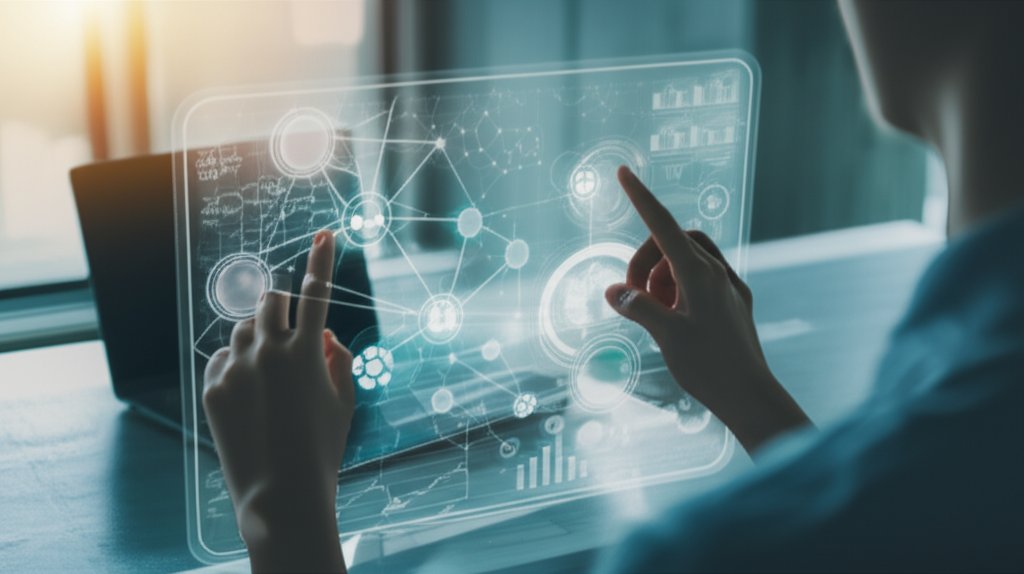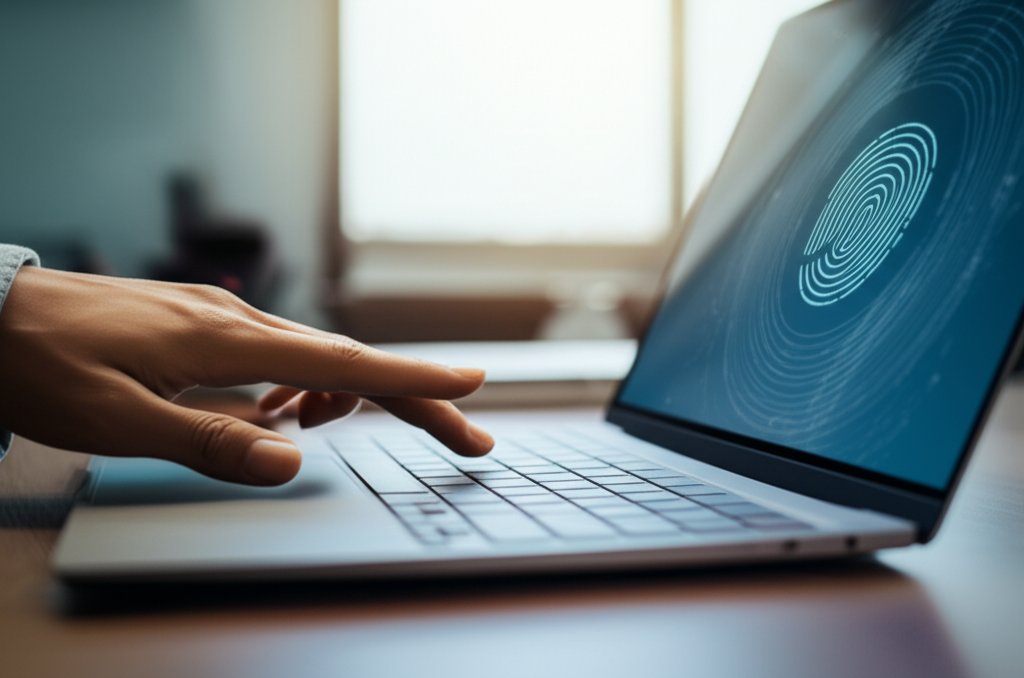Fortify Your Remote Business: A Small Business Guide to Zero-Trust Security
The shift to remote work has revolutionized how many small businesses operate, offering unprecedented flexibility. Yet, this new freedom also introduces complex cybersecurity challenges. For small business owners, navigating these risks can feel overwhelming, especially when resources are tight and a dedicated IT team is a luxury. This is precisely where Zero-Trust Identity emerges as a powerful, practical solution.
More than just a buzzword, Zero-Trust Identity is a fundamental security strategy designed to robustly protect your sensitive data and empower your team, no matter their location. In this comprehensive guide, we’ll demystify Zero-Trust Identity, explain its critical importance for your remote setup, and provide actionable, budget-friendly ways to implement it without requiring you to be a cybersecurity expert. Our goal is to translate complex threats into clear risks and equip you with practical solutions, so you can confidently take control of your digital security.
Table of Contents
- What exactly is Zero-Trust Identity and why is it important for remote work?
- Why are traditional security methods not enough for remote teams anymore?
- What are the biggest security risks for small businesses with remote workers?
- How does Zero-Trust Identity stop phishing and unauthorized access?
- Can Zero-Trust Identity help with employees using their own devices (BYOD)?
- How is Zero-Trust Identity different from using a VPN, and which is better?
- What are the core components of a Zero-Trust Identity strategy for a small business?
- How can a small business actually start implementing Zero-Trust Identity without a huge IT budget?
- What benefits can my small business expect from adopting Zero-Trust Identity?
Basics (Beginner Questions)
What exactly is Zero-Trust Identity and why is it important for remote work?
At its core, Zero-Trust Identity is a security philosophy built on a simple premise: never trust, always verify. This means no user, device, or application is automatically granted access to your business resources, regardless of whether they are inside your traditional office network or connecting remotely.
Instead, every access request is thoroughly verified based on the user’s identity, the device’s security posture (is it healthy and compliant?), and the context of the access (what are they trying to reach, and does it make sense?). This continuous, granular verification is absolutely vital for remote work because your team is no longer confined to one secure office perimeter. They’re accessing critical data from home Wi-Fi, coffee shops, or public networks – environments that make the old “trust us once you’re in” model utterly obsolete. Zero-Trust Identity places your users and their devices at the heart of your security strategy, ensuring that only legitimate users on secure devices gain access to your critical business assets.
[Suggested Visual Aid: Insert a simple flowchart here illustrating the Zero-Trust verification process: Request Access -> Verify User Identity -> Check Device Health -> Evaluate Context -> Grant Minimal Access (or Deny)]
Why are traditional security methods not enough for remote teams anymore?
Traditional security often relies on a “castle-and-moat” approach. This model builds a strong, fortified perimeter around your office network (the castle) and trusts anyone who manages to get inside (across the moat). This approach functioned adequately when all employees worked within the physical office, using company-issued devices connected to internal networks.
However, with the rise of remote teams, your “moat” has effectively vanished. Employees connect from various, often unsecured, locations using a mix of company and personal devices. This bypasses your office firewalls and traditional perimeter defenses entirely, leaving your valuable data vulnerable. Threats that originate outside that traditional perimeter, such as compromised home networks, advanced phishing attacks, or malware on an employee’s personal device, can easily grant attackers access to your cloud applications and sensitive information. The accelerated shift to remote work has made it abundantly clear: a new, more adaptable security strategy is urgently needed to match how modern small businesses operate.
[Suggested Visual Aid: Insert a simple comparison table here contrasting “Traditional Security” vs. “Zero Trust Security” across points like: Core Assumption, Perimeter Focus, Access Model, Remote Work Effectiveness, and Vulnerabilities.]
What are the biggest security risks for small businesses with remote workers?
For small businesses, embracing remote work also means confronting several significant security risks head-on, but thankfully, they are manageable.
- Unsecured Home Networks or Public Wi-Fi: These connections often lack enterprise-grade security, making them easy targets for data interception, snooping, or malware attacks.
- Bring Your Own Device (BYOD) Concerns: Personal laptops and smartphones, which might not have up-to-date security software or configurations, are frequently used to access sensitive company data, creating a potential backdoor.
- Phishing and Social Engineering: Remote workers, who may feel more isolated from immediate IT support, are increasingly targeted by sophisticated phishing and social engineering scams designed to steal credentials or install malware.
- Weak Passwords and Authentication Issues: Reliance on simple passwords or a lack of multi-factor authentication (MFA) leaves accounts highly susceptible to brute-force attacks or credential stuffing.
- Shadow IT: Employees using unauthorized cloud apps for work-related tasks can create unmonitored data silos and security gaps.
While these risks might seem daunting, understanding them is the first step towards implementing practical solutions to protect your business.
Intermediate (Detailed Questions)
How does Zero-Trust Identity stop phishing and unauthorized access?
Zero-Trust Identity directly combats phishing and unauthorized access by enforcing rigorous, continuous verification for every single access attempt. Here’s how it works in practice for a small business:
- Multi-Factor Authentication (MFA) is King: Even if a sophisticated phisher manages to trick an employee into revealing their password, they won’t get far without the second (or third) factor of authentication—like a code from their phone, a fingerprint, or a security key. This significantly reduces the success rate of stolen credentials, which are a primary tool for attackers.
- Least Privilege Access: Zero Trust ensures that users are only granted access to the absolute minimum resources necessary to perform their job, and only for the required duration. If an attacker somehow gains entry to one system, their “blast radius” is severely contained. They can’t simply move laterally through your entire network or access your most valuable data because every subsequent access request is re-verified and restricted.
- Continuous Monitoring: Zero Trust systems constantly monitor user behavior and device health. Any unusual activity, like an employee trying to access a system they’ve never used before, or a device suddenly showing signs of compromise, triggers an immediate re-evaluation and potential access revocation.
It’s about taking away the keys to the entire kingdom, ensuring that even if one door is momentarily compromised, all other doors remain securely locked and continuously monitored.
Can Zero-Trust Identity help with employees using their own devices (BYOD)?
Absolutely, Zero-Trust Identity is a true game-changer for managing Bring Your Own Device (BYOD) policies, which are an economic reality for many small businesses. Instead of the impossible task of physically controlling or managing every personal device, Zero Trust allows you to focus on the security posture of the device accessing your resources.
Here’s how it works: Before a personal laptop, tablet, or smartphone can access any company application or data, Zero Trust implements device health checks. This means the device must prove it meets your predetermined security standards. These checks can be as simple as ensuring the operating system is up-to-date, antivirus software is active, and disk encryption is enabled. If the device doesn’t meet these requirements, access is either denied or restricted until the device is brought into compliance. This way, you’re not trying to manage the personal devices themselves, but rather controlling what those devices can access based on their real-time security status. This removes a huge headache for small businesses and drastically reduces risk without imposing on employee privacy or requiring expensive mobile device management (MDM) solutions for every personal device.
How is Zero-Trust Identity different from using a VPN, and which is better?
While Virtual Private Networks (VPNs) create a secure tunnel to your network, Zero-Trust Identity (often implemented via Zero Trust Network Access, or ZTNA) offers a fundamentally more granular, modern, and secure approach, especially critical for today’s distributed remote work environment.
A traditional VPN model typically grants broad access to your internal network once a user is “in,” implicitly trusting the connected user and device. This creates a significant vulnerability: if a single device or user account connected via VPN is compromised, an attacker can potentially move freely throughout your entire internal network. It’s like getting a pass to the entire building just by showing your ID at the front door.
ZTNA, a core component of Zero Trust, operates differently. It grants access only to specific applications or resources, not the entire network. Furthermore, it continuously verifies the user’s identity, the device’s health, and the context of the access for every connection attempt. Imagine a bouncer checking your ID at every single door inside a building, only letting you into the rooms you absolutely need to access. For most modern small businesses, where applications are increasingly cloud-based and data is distributed, ZTNA with its identity-centric, continuous verification offers superior security, better control, and often a smoother user experience compared to a broad-access VPN. It’s truly a smarter, more resilient way to manage access for today’s distributed workforce, significantly reducing your attack surface.
[Suggested Visual Aid: Insert a comparison table here highlighting key differences between VPN and ZTNA across points like: Access Scope, Trust Model, Security Posture, Performance, and Suitability for Cloud/Remote Work.]
Advanced (Expert-Level Questions)
What are the core components of a Zero-Trust Identity strategy for a small business?
Building a robust Zero-Trust Identity strategy for your small business involves integrating several key pillars that collectively create a formidable defense. You don’t need to implement them all at once; starting with the basics can yield significant improvements:
- Strong, Continuous Authentication: This is non-negotiable. Multi-Factor Authentication (MFA) should be mandatory for all accounts, especially for cloud services. Consider combining MFA with Single Sign-On (SSO) to make security user-friendly, allowing employees to access multiple apps with one verified login.
- Least Privilege Access: Ensure users only have access to the minimum resources, applications, and data required to perform their specific job functions, and only for the duration needed. This principle dramatically limits the damage if an account is compromised. Regularly review and adjust user permissions.
- Device Health and Security Posture: Before any device (company-owned or BYOD) accesses your resources, it should be checked for compliance with your security standards – think up-to-date operating system patches, active antivirus, and disk encryption.
- Micro-segmentation (Conceptual for SMBs): While complex network micro-segmentation might be beyond a typical small business budget, the concept can be applied by isolating critical applications or data. For example, ensure financial data is stored and accessed separately from general employee files, even within cloud services, limiting lateral movement for potential attackers.
- Continuous Monitoring and Validation: Security isn’t a one-time check. Implement tools that continuously monitor user behavior and device health for unusual activity, allowing for real-time threat detection and response. Many cloud services offer built-in auditing and alerts that can serve this purpose.
This comprehensive approach significantly enhances security for remote operations and provides greater peace of mind. To dive deeper into specific principles, you might find this guide on Zero Trust principles valuable.
[Suggested Visual Aid: Insert a basic flowchart here demonstrating the continuous monitoring loop: User Request -> Access Granted/Denied -> Monitor Behavior/Device -> Re-evaluate/Adjust Access -> Loop.]
How can a small business actually start implementing Zero-Trust Identity without a huge IT budget?
It’s a common misconception that Zero Trust is exclusively for large enterprises with vast IT budgets. In reality, small businesses can adopt many fundamental Zero-Trust principles affordably and incrementally. It’s a journey, not an overnight switch:
- Mandate Multi-Factor Authentication (MFA) Everywhere: This is the single most impactful and cost-effective step you can take. Most cloud service providers (like Microsoft 365, Google Workspace, Dropbox, Salesforce, etc.) include robust MFA features at no extra cost. Turn them on for every user, on every service.
- Implement Least Privilege Access: Start by reviewing your employees’ current access rights. Ensure everyone only has the absolute minimum access required for their role. Regularly remove access for employees who leave or change roles. This is a policy-driven change that costs nothing but time.
- Establish a Clear BYOD Policy: Create a simple, enforceable policy that outlines security requirements for personal devices accessing company data (e.g., enable screen lock, keep OS updated, use antivirus). Educate your team on why this is crucial.
- Educate and Train Your Team: Your employees are your first line of defense. Regular, engaging training on phishing, password hygiene, and general cybersecurity best practices can prevent many breaches. Many free or low-cost online resources are available.
- Leverage Cloud Provider Security Features: Utilize the security features already included in your existing cloud subscriptions. These often include identity management, access controls, and basic device health checks.
- Explore Affordable ZTNA Solutions: As Zero Trust gains traction, more vendors are offering scalable, easy-to-implement Zero Trust Network Access (ZTNA) solutions tailored for small businesses. Research options that offer per-user pricing and simple deployment.
Remember, starting small and building your Zero-Trust posture over time is a highly effective strategy. Even foundational steps dramatically reduce your risk profile. For a broader understanding of how this architecture simplifies things, check out this resource on simplifying remote identity.
What benefits can my small business expect from adopting Zero-Trust Identity?
Adopting Zero-Trust Identity isn’t just about bolstering security; it offers a multitude of tangible benefits that directly enhance your small business’s overall resilience, efficiency, and reputation:
- Enhanced Protection Against Data Breaches and Insider Threats: By verifying every access request and enforcing least privilege, you significantly reduce the likelihood and impact of successful cyberattacks, including those originating from compromised internal accounts.
- Improved Visibility and Control: Gain a much clearer understanding of who is accessing what, when, and from where. This provides invaluable peace of mind and allows for quicker detection of suspicious activity.
- Simplified Compliance: Zero Trust principles align well with many data privacy regulations (e.g., GDPR, CCPA). Demonstrating rigorous access controls can help streamline compliance efforts and protect your business from potential fines.
- Better User Experience (Often!): When integrated with Single Sign-On (SSO) and robust MFA, Zero Trust solutions can actually make security less cumbersome for your team. Instead of broad, insecure VPNs, users get seamless, secure access to only the applications they need.
- Agility and Scalability: Zero Trust is inherently designed for modern, distributed workforces and cloud environments. It allows your business to grow and adapt to new technologies or work models without compromising security.
- Reduced Attack Surface: By constantly verifying and limiting access, you drastically shrink the potential entry points and pathways an attacker can exploit within your systems.
Ultimately, Zero Trust means a more secure, resilient, and agile business, ready for whatever the future of work holds. It’s about being proactive and strategic in your security, rather than constantly reacting to threats. For a comprehensive overview, explore the guide to mastering Zero Trust remote work security.
Related Questions
- Is Zero-Trust Identity expensive for small businesses? Not necessarily. Many foundational elements, like MFA and least privilege, can be implemented using features already included in your existing cloud services. There are also increasingly affordable, scalable ZTNA solutions designed for SMBs.
- Do I need a dedicated IT team for Zero Trust? While helpful, many modern Zero Trust solutions are designed for ease of use and manageability. A good IT partner or managed security service provider (MSSP) can help you plan and implement Zero Trust without requiring a full-time in-house IT security staff.
- How long does it take to implement Zero Trust? It’s a strategic journey, not a quick fix. You can start with immediate, high-impact steps (like mandating MFA) and gradually expand your Zero Trust posture over time, building on your successes.
Conclusion: Embrace a More Secure Remote Workplace
The irreversible shift to remote work has profoundly reshaped the cybersecurity landscape. However, this doesn’t mean your small business has to remain vulnerable. Zero-Trust Identity offers a powerful, practical framework to secure your operations by moving beyond outdated perimeter defenses and placing identity at the very core of your security strategy.
By adopting a “never trust, always verify” mindset and taking actionable steps like mandating Multi-Factor Authentication, implementing least privilege access, and educating your team, you can significantly close those remote work security gaps. Protect your digital life and ensure the continuity of your business. Start with strong authentication and basic access controls today. Your business, your data, and your peace of mind are absolutely worth it.